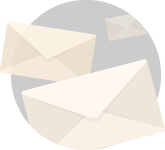Yielding to popular requests from my lovely readers, today let me teach you how to reduce chrome data usage in Windows 10.
Google chrome is the most robust and effective internet browser that finds space in almost all PCs.
But everyone who uses chrome realizes pretty soon that it isn’t something that operates without any problems.
One of the big ones being that google chrome is an absolute memory and resource hungry beast.
In one of my previous articles, I have covered how you can discover which chrome tab is using the most memory.
Go here and learn how to do that and adjust your chrome tabs so that you can free up system resources.
Another area that needs attention if you use chrome on a regular basis is its data usage.
I am also researching in-depth how google chrome handles privacy. Keep an eye out and once my research is done, I will create an article about that too.
However, in this article lets keep our attention latched into learning how to reduce chrome data usage in a windows 10 PC.
Install the Data Saver extension to monitor and control data usage. Also, go to settings, the go to privacy and security and expand the site settings option. Here click on images tab and turn the show all slider to off.
While, doing just this will reduce the chrome data usage to an acceptable degree, there are few more settings that you can tweak to get more control over your data usage.
So, if you choose to stick around and I hope you do, let’s go in-depth into understanding how you can reduce chrome data usage in a windows 10 PC.
Here are a few other articles that I think you will enjoy reading,
- 10 Powerful CMD Commands Every Windows User Must Know
- Which To Reduce Chrome Memory Usage?
- What is Windows 10X And What Are Its Uses?
- How To Download Large Files Faster From Google Drive?
- How To Upgrade A PC For Better Gaming And Productivity?
Reducing Chrome Data Usage On A PC
So, first thing first, let’s understand in detail how you can reduce chrome data usage on a PC.
If you are a power internet user like me, the chrome app on your PC is probably going to extract maximum data.
But don’t worry in the subsequent section, I will also relay how you can control the chrome data usage on your Android devices and iPhones as well.
The methods are simple enough, all you need to do really is adjust some settings in chrome and install a very handy plugin.
Once you have done that you will observe that your web browsing happens at surprisingly faster speeds.
Installing Data Saver Extension
Although, this step does involve introducing a new extension into the chrome ecosystem, I still find the method highly effective.
Visit this link and click on add to chrome to install, Data Saver extension to your chrome.
Once you install and activate the extension, it will quietly start working on the background reducing any and all extraneous data demands.
Talking about extensions, usually I urge everyone to keep things light.
Because here is the thing with computers and any smart gadget that you have.
With time they will get slow. That may be a result of hardware wear or the slow accumulation of files that happen as the device calls for updates and app installations.
And therefore, the best way to ensure that your pc or gadget serves you the best it can is by being conscious of your browsing and usage.
I never install any plugins, software or games that I know I won’t use.
I am always on the guard for shady websites, cloaked links and software from untrusted websites.
Because such sources will invariably find ways to get into your system and insert an ad script that will quietly use the data in the background for running ads and sharing sensitive data.
Not to mention will make your PC slow in the process
Believe me if you browse the internet with a little awareness, your PC won’t be a subject of unnecessary apps and adware that cloud your system resources.
Installing Ad-blockers
Out of the different methods and techniques that I am suggesting here to reduce the chrome data usage on your Windows 10 PC, using an adblocker is probably the most effective one.
You heard of the phrase prevention is better than cure, right?
An adblocker can be seen as a protective wall that disables the loading of ad JavaScript when browsing any web page.
Now, if you arrived at this post, because you are witnessing a sudden surge in data usage when you are using chrome, the there is a high possibility that chrome is running an unwanted adscript in the background.
This may not always be the case, but it is a very common thing to occur.
You can check the different processes your chrome is running by checking out the chrome task manager.
Just press Shift + Esc and the chrome taskbar pane will open in front of you as shown.
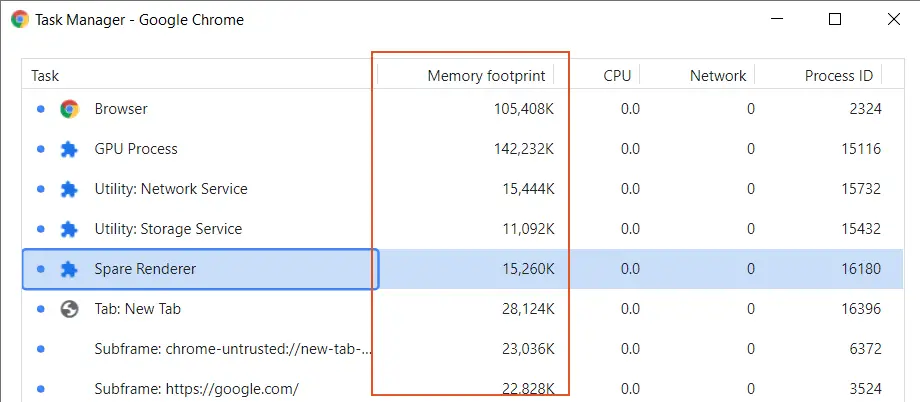
Observe for any unidentified anomalies and processes here, and end any and all processes that you know aren’t required.
If you see an unidentified process pop up again and again guess what you just caught an adware or malware that is extracting data.
Now you can obviously, run scans and eliminate these threats.
But just taking a preventive step like installing an adblocker the first time you install chrome on your PC saves you a lot of time and headache.
Having an adblocker extension installed will greatly reduce the chrome data usage as it will prevent any ad scripts to load and will also potentially prevent chrome and your PC from catching adware, malware and those annoying ad popups.
Uninstall Unnecessary Extensions And Disable Images
Now if you feel that your chrome is using too much internet bandwidth, go ahead and analyse the different extensions you have installed.
Most extensions do use data packets in the background even if you are not actively using it.
And therefore, uninstalling and deleting any all the plugins that you are not using will be a very wise step.
Another important aspect that I need to highlight here is that many times when you install an application, the developers try to encapsulate an extension or a web app along with it.
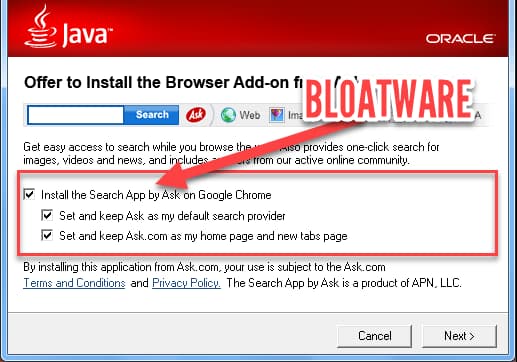
Always be conscious and uncheck any such unwanted software as they only bloat your browser and your PC.
Not to mention when you download software from untrusted sources, you always run the risk of malware and adware infecting your PC.
Images are of course, the most important elements of a webpage, I mean can you imagine the internet without images.
However, if reducing the overall chrome data usage is your aim, you may disable loading of these images.
I understand that it will reduce the overall experience of browsing but sometimes disabling images may become necessary.
For example, when your data pack is limited but you still wish to complete a report or an assignment.
In situations, like these you can greatly reduce the chrome data usage by following these simple steps.
- Go to the kebab menu on the top right corner of chrome and click on it.
- Open settings.
- On the left sidebar click on Privacy and Security.
- In the list within Privacy and Security, click on the site settings.
- Once you open site settings, scroll down till you see the subtopic called content.
- In the different options within content, find the Images option.
- Open it and slide the show all slider to off.
Now if you go ahead and browse using chrome you will observe that no images are being loaded when you browse any webpage.
The upside is you will see significant boost in browsing speed.
The downside of course the fact that the browsing experience will take a hit.
While, I do feel reluctant in suggesting you to follow this procedure of reducing image loading, but I have to admit, doing so can come in handy in select situations and will obviously help reduce chrome data usage.
How To Reduce Chrome Data Usage In Android Devices?
I think deploying all the techniques that I relayed above you should see a drop in your data usage in chrome on your Windows 10 PC.
But what about handheld devices like smartphones and tablets.
The thing with smartphones and tablets is, if you are connected to a high-speed Wi-Fi, you rarely bother about what and how much data is being used by different apps.
Any smartphone that you get today, even if it is a cheap one holds the necessary hardware to handle most things that you throw at it.
Lags and unresponsiveness in smartphones especially, is slowly becoming a thing of the past.
But I also want you to understand that most of daily tasks are driven by your smartphone.
You use your PC mostly for work, but a smartphone is usually a data bank that holds everything that is you.
The point is in terms of data sensitivity your smartphone is way above your PC.
And as such you need to ensure you at least a certain level of control and cautiousness with your data usage.
As I mentioned this in an earlier segment of this post, if we get into the topic of privacy, both of us will be here all day.
So, let’s keep our discussion strictly to monitoring data usage.
But I sure hope you get the relevancy of introducing a few points about data privacy.
So here is what you do to reduce chrome data usage on android devices.
- Click on the kebab menu on the top right corner of your android device.
- Next scroll down the menu to find settings.
Earlier you needed to go into the bandwidth management option to turn the reduce data usage toggle to off.
However, with the latest update google decided to replace bandwidth management to what it terms as lite mode.
- So, scroll down to the bottom of the settings menu till you find lite mode under the advanced tab.
- Open lite mode and turn the toggle on if it isn’t already.
- Once turned on chrome will start to monitor, control, and reduce extraneous data usage and will log it into statistics for you to see.
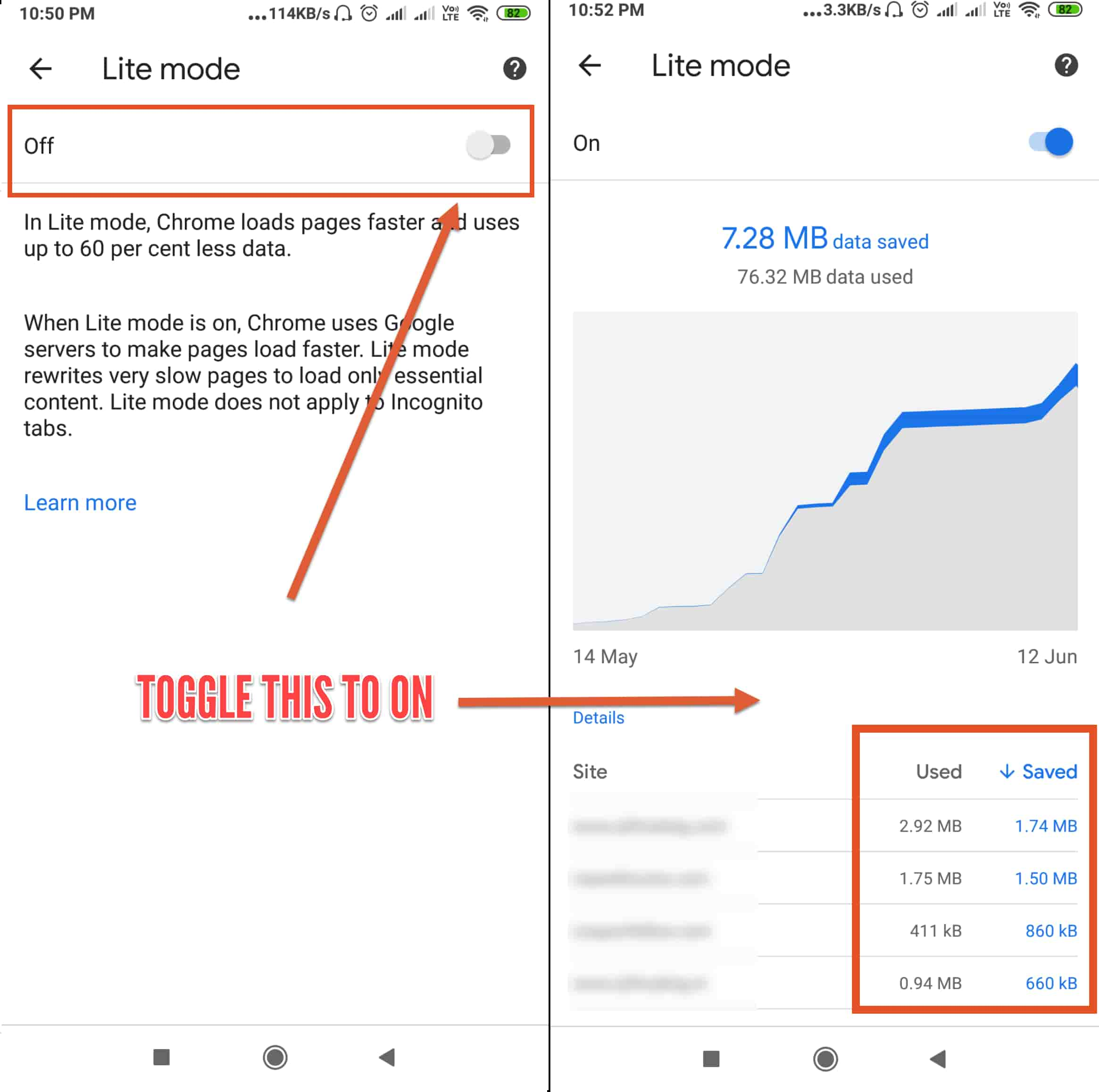
How To Reduce Chrome Data Usages On iPhones And iOS Devices?
Now that we have seen how to reduce chrome data usage in Windows 10 PC and android devices, let me show you how you can control data usage in iPhones and other iOS devices.
The good news is you don’t need to do anything different if you use chrome on your iPhone.
The procedure remains the same with iOS devices as well.
- Update google chrome to its latest version.
- Click on the kebab menu and click on settings.
- In settings, scroll down till you find lite mode.
- Click on it and enable lite mode to monitor and control data.
Once you have enabled lite mode, chrome starts rerouting the non-SSL insecure connections and incognito web browsing through Google’s own servers for compression.
Because the videos, images and other web page features are getting compressed before delivery, you will observe an increase in browsing speed and your data usage will take a huge cut.
So that is basically how you can reduce chrome data usage on your Windows 10 PC, android and iOS devices.
Chrome FAQs
As I mentioned this at the start of this post, chrome is one of the most preferred browsing platforms of the world.
And as such how to reduce chrome data usage isn’t the only question, avid chrome users have.
There are many facets to chrome that open up as you delve more and more deeply into using it.
And that opens up a whole host of queries, doubts, bugs, errors and faults.
Here are a few frequently asked questions regarding chrome that I receive on a regular basis.
I hope these FAQs help answer queries that you didn’t think you had.
Why Does Chrome Eat Up RAM?
Chrome uses a new process for each of the tabs that you open. Not just that chrome uses individual processes for each of its extensions, apps, plugins, etc. The upside to a scattered architecture like this is that if one of those tabs or processes crashes, the other processes won’t be affected.
The downside if of course that operating an app like that will be too resource-heavy on the systems for obvious reasons and will eat up your RAM and other system resources.
Why Does Chrome Lag So Much?
Because the developmental architecture of chrome is such that it dedicates individual process to each of its tabs and utilities, running a lot of tabs, extensions, or plugins on chrome, these processes will demand more system resources and as such it may cause your chrome or your PC to lag when it’s active.
The most obvious solution to this is to close any and all tabs that you are not using.
Alternatively, you can also check which chrome tab is using the maximum memory and close it to release the withheld system resources.
Read all about how to do that here.
I hate to say it but it needs to be said, if opening a reasonable number of tabs slows your pc down, maybe it’s time to build a new PC for your selves, my friend.
You can learn exactly how to build a new PC for yourselves without burning a hole in your packet in this comprehensive article.
Does Google Chrome Use More Battery?
Chrome is designed for performance and smooth operation and in order to do that it doesn’t shy away from using more resources and dedicates independent processes to each of its operations. And therefore, if you open up a lot of tabs on chrome don’t be surprised if it drains your smartphone or laptop battery faster.
This happens with me way too much, especially on my smartphone where instead of bookmarking the pages and closing the app I need, I hit the home button.
I probably should stop doing that now :P.
And you should too if you care about battery life or if you want that your system resources are used judiciously.
I hope I was able to answer the question how to reduce chrome data usage in windows 10 PC, android and iOS devices pretty comprehensively.
If you have any other doubts, queries, comments or feedbacks regarding using chrome or any related tech stuff for that matter, the comments section below is your stage.
Shoot anything that you wish to ask and I will try and answer them as quickly as I can.
Subscribe to the blog and my YouTube channel so that I can make content likes these drop right into your inbox and you don’t even have to do all the google searching.
Let me make you a little more lazy in other words :D.
Take care of yourselves and I will see you in the next one!