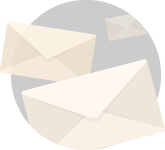You know we all have been in that place wherein you build your own pc with all your heart and the damn thing won’t start. In this post I am going to acquaint you with the necessary knowledge and tools on diagnosing pc boot issues, so that you can bring that baby back to life.
So before we go into the fun world wherein we diagnose pc boot issues, wait what ??
No, I really mean it.
It can be fun.
I mean,yeah, it could be frustrating, gut wrenching, nightmare producing and can easily be a single event that makes you realize how stupid you are.
But hey, I have felt all of that for you.
So the only thing really left for you is to read this post.
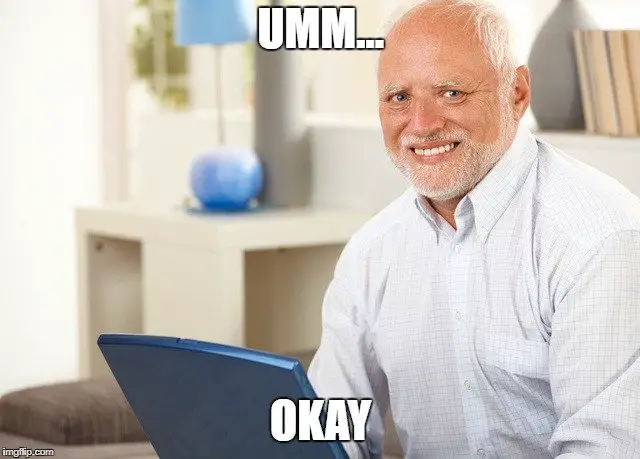
So once you subtract all the suffering by transferring it on me from the whole scenario, it can be really fun and pose a great learning experience.
Structuring PC boot issues so it’s not too much to take
Now let me be honest with you.
I wrote this section after I completed this post. I wanted to make the post as short and as sweet as possible.
But somewhere along the way amidst writing this post my heart melted.
I asked myself what about those people who know very less about all this pc boot issues stuff ?
Just because I feel lazy writing long posts, I can’t sacrifice their understanding right ?.
So I decided to divide the whole thing into three short and easy to understand parts.
Part One : The Basics
Now we want to ease into the process as easily as we can.
For that, I created this post which you are reading right now.
Things are gonna be real simple here.
We are just gonna talk about what is required and what tools you will be needing to diagnose pc boot issues.
Nothing fancy, just some preliminary knowledge you will need to acquaint yourselves with, before moving further.
Part Two : Looking Inside
We go in son.
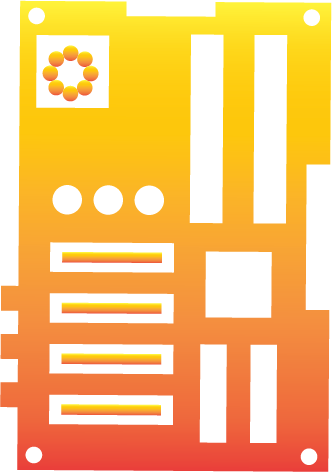
Yup, we look into the possible areas of diagnosis in a motherboard.
We will be restricting ourselves to motherboard on this one because, well it’s a motherboard. Its where everything plugs into so any problem that we may find will have its information stemming from there.
Part Three : Not just sand
Now here we will go deep into the process of diagnosing the PC step by step with all the knowledge we would have gathered from the two parts.
So part one focuses on making that basis of understanding, pc boot issues.
Part two goes a little close to understanding the hardware involved.
Now it seems a little daunting and a lot of work if I put it like that in three parts, but it’s really not.
The only reason I am doing that is because I want to make easy things easier.
And I can promise you that if you read all of these parts with a little bit of attention. You won’t need to refer any other guides on the planet. EVER.
It hurts doesn’t it, when it doesn’t light up ?
Well, it’s quite understandable.
I mean not only in the case of a freshly built pc;
Sometimes just of habit the old box may die on you.
Now here are the few options that you have in this situation.
- Call that friend over that always seem to know everything about computers.
- You can also call that tech guy, who always and I mean always seem to have some urgent task to finish before coming to your place.
- Or you can fix it with your own hands.
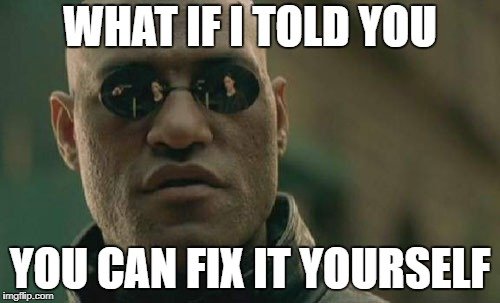
Now some of you might have this to say,
I can’t fix it, I don’t know anything about computers.
Well, to be honest you don’t need to know a lot.
And with so much content like this one available online. If you can just show a little bit of commitment, I am very sure that you can fix the computer yourself.
And believe me when I say this, the satisfaction that you will derive after you have done that is amazing.
Now you will be that one friend that everyone has that seems to know a lot about computers.
And don’t worry every piece of information that you will be needing, I will be providing it right here.
So, go grab yourself a cup of coffee or beer if that’s your thing, because we gonna learn something today.
What do I need to fix my PC boot issues ?
First off, you will be needing your motherboard’s manual.
There’s no one reason why you will be needing it.
Since we don’t necessarily know what pc boot issues we are looking at, it would be smart that we gathered whatever we may need.
But primarily, we will be using it to check the inter-compatibility of various devices that go into it.
Secondly, find yourselves a screw driver will ya.
Yup, we may need to get into the insides.
![]() Grab a philip screw driver like this one.
Grab a philip screw driver like this one.
If you don’t have one like that, just check what kind of tool you will require by looking at your CPU and find one that will do the job.
The first time I opened my PC I used a spoon.
Yup, no excuses here.
Thirdly, your thinking cap.
Yeah so some of the things, that may not be clearly visible may require you to use some of your mind.
Maybe be go easy on that beer.
Understanding Basic Terminology
POST
So have you ever wondered how that computer actually starts.
I mean there’s so much hardware all tied together in one environment with an OS in the middle. No ?.
So you just like to wing it han ?. I see.
Anyhoo, if you ever have, I want you to know Power On Self Test or POST is the very first software that your rig runs.
It is a diagnostic test that lives within the bios and checks processors registers, size and integrity of RAM, graphic card handshake signals, system clock, interrupts and stuff like that.
Basically, POST makes sure every essential hardware that’s crucial for a proper functional operation are in good health.
Only after these preliminary checks are done in post does your rig boots up.
BIOS
Basic Input/Output System is a small machine code program stored on a chip of the motherboard.
Machine code is the code that is responsible for the most direct interaction with the hardware.
This program contains just enough code to get your computer to use your hardware and run the OS.
It’s generally unused once your OS is up and running.
CMOS
A small area of non-volatile memory within the BIOS that holds the basic hardware configuration.
This is the configuration that you access when you boot into the BIOS.
Starting with the basics
If something goes wrong at the post, you can be assured that something fundamentally wrong has happened.
And the computer will talk back to you to tell you what’s wrong with it.
I am not kidding.
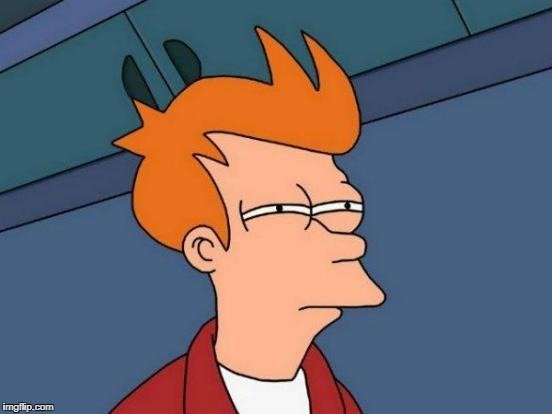
Wait … Your’s doesn’t ?
Huh.
It doesn’t give those beep sounds for you to understand what’s wrong ?.
It does right.
Of-course it won’t talk back like you.
I mean. Damn.
Anyways, with the new motherboards, if you encounter a POST error more often than not, its because of these two issues.
Either the hardware concerned is dead beyond recovery or it’s YOU.
Yup, you have either fixed the hardware in the wrong slot, in the wrong place or forgotten something simple and fixable.
I say this with utter confidence because with modern tech, boards and chips generally perform as advertised.
This is a good thing if you really think about it.
Memory or other related hardware error will happen because you are the problem.
You are easily fixable aren’t you.
Just for a moment imagine if there is an internal track error on the motherboard that you have no way of knowing.
I am telling you, it’s bad. And I mean really bad.
Talking with experience here.
So first things first. Open that motherboard manual that you have downloaded.
Check whether the combination of motherboard, RAM and processor is compatible.
I know that seems like a very duh !! step.
But trust me. Its better you feel like a stupid now rather than later when you have spent countless hours browsing the internet not knowing what the hell is going on.
I think now is also the right time to remember if you have been naughty and messing around with RAM timings and such.
If you have been fiddling around with any BIOS settings and RAM/CPU timing settings (overclocking). Reset the values to its original values.
Time to be a good listener
In most cases your pc will try to give you an indication, most likely in the form of beeps to point you in the direction of what possibly maybe wrong with it.
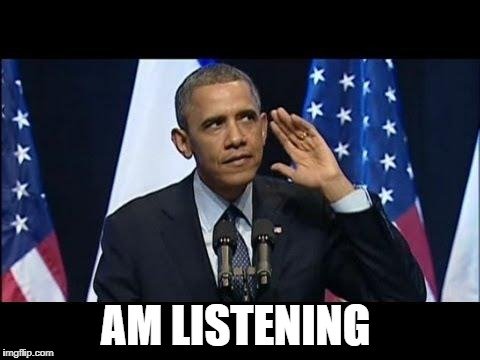
Now, although there are common codes that can be very clearly decoded.
IBM created the original set for these beep codes, but since then there have been a lot of modifications in the direction.
There are consistencies maintained in these changes given that BIOS makers too got involved in the mix but I would suggest to look for the specific documentation that is applicable for you.
If there is no beep, that is most likely a power issue.
Double check power connections. See if you have switched on the power from the back of the PSU (oddly a very common problem), check any blown fuses or missing connections.
If the problem is a an essential hardware malfunctioning, there are chances that BIOS may step in.
Such as in case of a fan failure.
Once you have made sure everything is plugged in properly and still the pc won’t boot, start removing the connected devices one by one untill you see a change.
Remove any external HDDs, SSDs, USB drives and then the external drives for any sign of change. Also remove the expansion cards if nothing moves.
Memory Check
Remove all the memory sticks from the motherboard.
Now you will start seeing error codes depicting no memory. If no code is portrayed you maybe looking at a motherboard or a power problem.
Now take each memory stick and insert it one by one in every power-on iteration. The faulty stick will reveal itself.
Down to the bare bones
If all of the above steps didn’t throw out anything we are down to the bare bones.
I know how boring diagnosing pc boot issues can get.
But look at it this way, if you have been following the steps as I have written them here, you would have or will pin point the issue you may be facing which otherwise would have taken hours in a haphazard way.
Moreover, you won’t need to read anything next time you want to diagnose pc boot issues.
So finally, pull out the graphics card and your BIOS should produce an error code. Same goes with your processor.
If no error codes are presented, all you are left with is the PSU and the motherboard.
The Careless Causation,
See, I am a lazy dude. And I mean really lazy.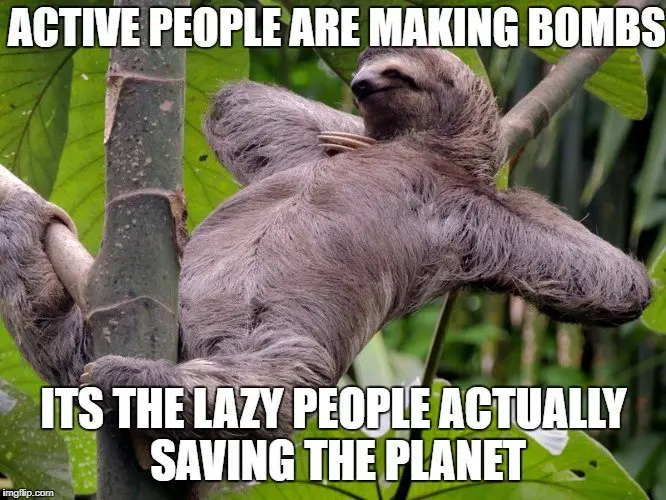
It’s just that when something needs to be done I get up and do it with utmost attention.
And when what needs to be done involves computers or tech like that, I pull up a whole new attention span within me.
Not because I am a zen or something like that, its just that I have suffered a great deal handling electronics stuff by being careless.
So flexing a motherboard to know whether it can, can cost you a broken track or some random short circuit, which will inevitably lead your tech to a one-way ticket to the garbage bin.
Dropping something fluid or conductive on the circuits is the same story and fixing situations like these is tough, not because fixing them is tough but because the shear randomness of debugging you will encounter.
So avoid careless handling of consumer grade electronic devices at all costs doesn’t matter how well they are protected.
So that was pretty much it with the first part of diagnosing pc boot issues.
As you might have observed we created just the basis of understanding the problem here. We tried to encapsulate the whole randomness into a little less random structure where you might have had the direction of your next step.
Don’t worry in the next posts we will be covering the whole thing step by step so that you have a functioning box with you that lights up like a Christmas tree when that power button is pressed
Links to next parts
- Part Two : Motherboard Components : Understanding the basis of PC boot issues
- Part Three : My computer wont turn on : The final step
See you there.
Namaskaram _/\_ 🙂