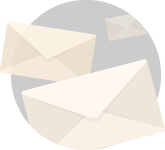Before I teach you how to convert monitor into smart TV let me put into perspective the tech ecosystem, we are existing in.
Just a few short years back, you needed that big heavy brick of a phone in order to talk to someone only a short distance away.
Today you can video chat across continents conveniently, easily and at the press of a button.
I wouldn’t be out of my line if I said, technology today is making fun of space and time.
And just being able to talk was a thing of the past. Today you can do a plethora of things with your smartphone, PC and tablets.
One domain that has been revolutionized with the exponential development in technology is entertainment.
Today manufacturers are looking to encapsulate more and more features while keeping device form factors consistent.
A few days ago, I created a post on the best universal remotes for smart TV which by the way was received incredibly well by you guys 😊.
And in my process of researching what areas in and around smart TV you guys struggle with I came across this query on how to convert monitor into smart TV.
The question is so simple and yet a very important one.
Smart TVs are seeing a rapid interest among customers owing to the simple fact that the whole entertainment industry is seeing a shift towards independent web-based creations in contrast to one authority (Cable TV for example) providing everything.
And thus, smart TVs are the end products that are benefiting the most from the shift.
What also remains true is the fact that smart TVs are expensive.
And because manufacturers are trying to push in more and more features into their devices, this is turning out very well for a huge domain of people.
So, if you don’t have a Smart or an Android TV, let’s see how to convert monitor into smart TV.
Here are some more articles I know you will love,
- Best Universal Remotes For Fire TV Stick.
- How To Setup A Wi-Fi Router Without A Computer?
- Best Web Browser Apps For Smart TV?
- Can HomePod Have Multiple Users?
- Does Sonos Work With HomePod?
Can You Turn A Computer Monitor Into A TV?
So, first things first, is it actually possible to convert a computer into a TV or into a Smart TV at that?
The answer is yes, you can easily convert your monitor into a smart TV using any one of the many streaming devices now available in the domain of entertainment devices. In order to be able to do that all that you will need is a streaming device, a compatible monitor and possibly some adapters if your monitor is a bit old or doesn’t have the necessary ports.
Let us understand how an arrangement like this is beneficial.
Most of our work happens on a PC and therefore, a PC monitor is probably one piece of hardware that you absolutely need.
And so, if your demands on entertainment aren’t big enough, converting your monitor into a TV that can occasionally stream your favorite shows will be a very smart move.
And with devices like the Amazon Fire TV Stick, you can get a myriad of your favorite streaming platforms through one simple yet effective unit.
Another two groups of people that I can think of, for whom an arrangement like this will be helpful are students and travellers.
For students, of course, because whether they have a smart TV or not is subjective, a monitor on the other hand is something they are most likely to have at their disposal.
And people who are travellers and don’t stay too much in the same place can also benefit from an arrangement like this.
Where instead of having a bulky smart TV setup they have just one of their favorite streaming device that they can hook up to their monitor as and when needed.
Anyways, whatever your reason might be I am here to tell you that you can easily convert your monitor into a smart TV capable of streaming your favorite shows.
Without any further ado let’s learn exactly how to convert monitor into smart tv.
Quick And Easy Conversion Of A Monitor Into A Smart TV,
Truth be told, with most modern monitors it is usually as easy as plugging in the streaming device into your monitor, switch the displayed inputs and check if the arrangement works.
This will usually happen with monitors that comply with the latest hardware standards and have all the latest commonly used ports like HDMI, DVI, Display port etc.
For the purpose of reference, I am going to use Amazon Fire Stick to show how to convert monitor into smart TV.
But you don’t need to be limited to Amazon Fire TV stick obviously, you can also use other devices like chromecast, DTH set top box, Roku, Android TV, Apple TV etc.
The basic process to convert a monitor into a smart TV basically remains the same.
So, after you have plugged in the device and switched everything on, if you see the necessary welcome screen from your streaming device you are basically done.
You may have to give a quick look at the basic audio settings to ensure the audio is coming out of the hardware you wish to.
If everything is working the way it is supposed to, you can basically skip the rest of this tutorial and enjoy your favorite TV show or movie.
However, I want you to stay because I think rest of this post is going to be very informative for times when things aren’t as convenient.
And I also think the rest of the post will help you be more technically sound when dealing with monitors and their I/O’s.
So, if after doing the basic setup your monitor isn’t displaying your device’s intro screen or at least an indication that the streaming device is recognized, there are a few compatibility checks you will have to do.
And if you find some missing compatibilities in terms of hopefully just port conversions you can fix them and have your monitor stream digital content in no time.
Don’t worry I will try and put forth all the possible cases you may experience when trying to get your monitor stream like a smart TV.
Requirements To Convert A Monitor Into A Smart TV
So, in the very possible case where the process hasn’t been as easy and convenient as it is supposed to be, let’s look at the very basic requirements that are needed to make this work.
Most modern streaming devices require that your monitor have an HDMI port.
In our case where we are using Fire TV stick to demonstrate the process the requirement remains the same.
If you are shopping in 2021 and beyond, it’s very rare to find a monitor that doesn’t have an HDMI port.
But it’s very possible that you may be using an old monitor which very well may not be as endowed as it should be compared to the new monitors.
So, in such cases you will need certain conversion adapters to make the monitor start streaming your digital content.
Also, the Fire TV Stick uses HDCP standard encryption in order to protect streaming content.
While that is an effective standard, there are certain older monitors who even if they have an HDMI port may not support the standard.
But once again there is a way, we can bypass the issue.
As advanced as Fire TV stick is, the good thing is its HDMI output can be easily converted to an RCA or DVI output using relevant adapters.
Therefore, as I mentioned this in a previous section of this post, your requirement list can increase from just a monitor and streaming device if the issue of compatibility arises.
Audio Requirements
Because not all monitors are equipped with high quality audio as TVs this is definitely going to be small yet significant issue that will have to be addressed.
Fire TV stick doesn’t provide any kind of audio output at this point so the onus of having high-quality audio relies on your as a consumer.
Most, if not all manufacturers don’t bother too much with infusing HD audio into the monitors, at least not to a standard you would want in an entertainment unit.
And truth be told you can’t blame them for it.
The simple reason being monitors have to take care of bigger responsibilities like resolution, a wide color gamut (for content creation-oriented machines), display type (IPS Vs TN) etc.
I have discussed about the various aspects that go on making a good monitor in my monitor buying guide here.
And most users will agree that when they are shopping for a monitor HD-audio priority if at all is there isn’t on the top of their requirement list.
Thankfully, most of the new monitors do come with a basic built-in audio which you can enhance using your favorite speakers.
On the other hand, if your monitor doesn’t feature sound output at all, you will have to get a sound adapter.
Additional Hardware Requirements To Convert A Monitor Into A Smart TV
In summary to what we have discussed so far, if you have a monitor that observes HDCP standards, has an HDMI port and a built-in audio system, you are good to go.
Just plug in your favorite streaming device, grab your remote and you are good to go.
However, if you aren’t as lucky or using an old monitor that you wish to deploy as an entertainment unit, here are some extra hardware that you may have to shop for.
HDMI Splitter
An HDMI splitter is going to be a very important unit if you have one of those old non-HDCP HDMI monitors.
This particular HDMI splitter by ViewHD splits an incoming HDMI signal into two HDMI outputs which are free of HDCP encryption.
So, just check your monitor’s make and model to see if its HDCP compliant or not.
If it isn’t, that is probably the reason why your monitor isn’t switching to your streaming device.
And therefore, you will have to get this HDMI splitter by ViewHD to make this arrangement work.
There are of course other models available in the market, however, I recommend you go with the one from ViewHD because of is its capacity to strip HDCP encryption that we are rooting for.
And this splitter does the job just fine.
- The model "VHD-1X2MN3D"may come under two labels: U9 or ViewHD; HDMI 1.3 supports 480i/576i/480p/576p/720p/1080i/1080p + 3D; for 3D application, both of the connected displays must support 3D for 3D to work.
- This model is for 1080p@60Hz or lower video. Please check our latest "U9-Pluto" model instead, the U9-Pluto model can completely replace this model and is compatible to HDMI v2.0 source and displays
- HDMI 1x2 Splitter provides the same video and audio signals identical to HDMI input signal at both outputs at the same time.
- Durable and reliable full metal jacket construction; package includes: universal 100V - 240V AC to DC 5V1A Universal power adapter with US plug, user manual and 1x2 DHMI splitter
- Edid duration 4 seconds. This model doesn't support CEC, CEC is not a suitable feature for HDMI splitter, it is good for HDMI switch.
HDMI To DVI Adapter Cable
In those cases where your monitor doesn’t have an HDMI input but rather features a DVI input you will need an No products found..
You don’t need to be picky with these converters. Most of them will do the task just fine.
I have this generic No products found..
It well built and works as advertised.
No products found.
One important thing to note here is that because DVI doesn’t originally support audio signals, you will also need an audio extractor.
Because a TV without audio just won’t cut it.
HDMI Audio Extractor
A very important unit that you will need if your monitor inherently doesn’t have any kind of sound output.
This handy little device takes in an HDMI signal and splits it into an HDMI output again and an RCA sound output.
You will also need this hardware unit if your monitor only has a DVI input as I mentioned it in the previous section.
This particular Audio Extractor by Jtech is my recommended pick.
However, once again adapters like these are pretty generic and you can pick your preference.
- Extracts digital audio from an HDMI input and converts it to either a 2-channel analog stereo output or a 5.1-channel audio output. ARC functionality is not supported. For the ARC-compatible version, refer to ASIN: B00YHS5E6Q.
- Supports the highest video resolution to 1080p. Supports 225MHz/2.25Gbps per channel bandwidth.
- Supports 12bit per channel (36bit all channel) deep color. Supports HDCP, Video EDID Pass Through; Plug & Play.
- Audio EDID Settings: 2CH for L/R or SPDIF stereo output; 5.1CH for SPDIF Output, Supports uncompressed audio such as LPCM. Supports compressed audio such as DTS Digital, Dolby Digital.
- Provides the Best Flexibility through Three NEW Audio EDID Settings: Pass, 2CH and 5.1CH, Support 3D video (To get 3D, all units connected to the splitter outputs must support 3D). This item supports Apple TV and various Blu-ray player and satellite receivers.
Miscellaneous Hardware Requirements
So those were the prominent hardware units you will most likely need in order to convert your monitor into a smart TV.
However, there may still be some more piece of hardware you may require depending on your situations.
- HDMI to RCA adapter
For instance, you may need a No products found., if your monitor is really old school and uses RCA jacks for audio and video.
No products found.
I am hoping only a few of you will be needing it but if you do, one good thing with No products found. is the fact that you won’t be needing an audio extractor separately.
You can use the video output to go directly into the monitor and use a separate speaker altogether for audio.
Note that if you are to use an adapter like this you may also require a female HDMI coupler like this for the whole arrangement to come together.
- Additional cables
So, if your monitor only supports say RCA inputs you may require RCA cables, male to male HDMI converters, female HDMI couplers etc. depending entirely on what your situation and need is.
Good thing is all these hardware units are relatively cheap and you can get them easily online or your local hardware store.
- IN THE BOX: 2-pack of 29 x 22mm HDMI female-to-female couplers for connecting two HDMI A Male to A Male cables
- FOR HDMI-ENABLED DEVICES: Ideal for extended reach when connecting Blu-ray players, Fire TV, Apple TV, PS4, PS3, XBox one, Xbox 360, computers, and other HDMI-enabled devices to TVs, displays, A/V receivers, and more
- SUPPORTS 4K VIDEO & MORE: Supports Ethernet, 3D, 4K video, and Audio Return Channel (ARC)
- COMPATIBILITY: Compatible with HDMI standard (4K video at 60 Hz, 2160p, 48-bit/px color depth); supports bandwidth up to 18Gbps; backwards compatible with earlier versions
- Product Name:19 Pin HDMI Male to HDMI Male.Gold plated connectors,Color : Black and Gold Tone.
- It Can be used to extend your existing cable infrastructure, strain relief and foil shielding.
- High quality HDMI female to HDMI male adapter.Support resolution up to 1080P.Connect your portable HDTV DVs / Cameras / Game Consoles to your HDTV with a true HD connection
- Enable you to use exist HDMI A type cables to tranfer video/audio from Mobile/PC/laptop devices which have HDMI (Type A) interface to HDTV
- Adapter Supports All Resolutions And Is HDCP Compatible.Adapter Allows Data Transfer Of Up To 10.2GB/S, Thus Not Reducing The Quality Of Any Cables/Devices Connected To It.
Putting It All Together
Now that we have everything we need, it’s time to put everything together so that you can be on your way to stream digital content on monitor.
Doing this should be easy because once you have the necessary hardware, its only a matter of hooking everything up not unlike putting Legos together.
Right, so here are all possible monitor-hardware combinations you are likely to face.
Pick the one that matches your need and do as directed.
HDCP Monitor With HDMI and Built-In Audio
If you have a monitor like this, you are in luck.
All you really need to do is plug in your favorite streaming device (Fire TV stick in our case), switch the displays and you are ready to rock.
The welcome screen should be visible, check if you are connected to Wi-Fi and use the remote to navigate and browse through your favorite streaming portal and enjoy!
HDCP-HDMI Monitor With No Audio
In cases, where your monitor does feature an HDMI input port but has no-built in audio, you will require an HDMI splitter like the one from Jtech.
If you have it here are the steps you will have to follow.
- Take your Amazon Fire TV stick and insert it into the Jtech Audio extractor.
- Connect the Jtech audio extractor to your monitor using your usual HDMI cables (should have come with your monitor, if it didn’t, get these ones).
- Finally connect the Jtech Audio port to your speakers using RCA cables.
- And you are done.
This should do it. Now switch everything on, switch the display to the correct input and you should see the relevant screen.
Non-HDCP Monitor With HDMI & Built-In Audio
In this case we will be needing an HDMI splitter like the one by ViewHD to strip of the HDCP encryption from Amazon Fire TV Stick.
Follow these steps.
- Plug the Amazon Fire TV stick directly into the ViewHD HDMI splitter.
- Connect the other end of the ViewHD HDMI splitter to the monitor No products found..
- Given that your monitor has built-in audio if you feel it isn’t up to your liking, use speakers of your choice.
- That’s it. Everything should work as expected.
Non-HDCP Monitor With HDMI And No Audio
If your monitor is HDMI capable but isn’t HDCP compliant and in addition has no provisions for audio.
Here is what you do.
- Plug in your Fire TV Stick to the ViewHD HDMI splitter to split the HDCP encryption.
- Next connect the ViewHD splitter to the Jtech audio extractor using a male-to-male HDMI coupler.
- Now use an HDMI cable to connect Jtech to your monitor.
- Lastly, use an RCA cable to connect Jtech to your speakers for audio.
- Plug everything on and you should be able to get your monitor to work as a smart TV.
Monitor With DVI Input And Built-In Audio
Here is where things get a little tricky.
Because DVI doesn’t natively support audio signals we will again have to deploy our trustee Jtech audio extractor.
Here are the steps you will have to follow.
- Firstly, connect your Fire TV Stick directly into the Jtech audio extractor.
- Next, use an No products found. to connect your monitor to the Jtech audio extractor.
- Now connect your Jtech audio extractor audio port to your monitor’s audio port using RCA cables.
- Switch everything on and things should work as expected
Monitor With DVI Input And No Audio
The process will remain basically the same as discussed with monitors with DVI input and built-in audio.
The slight difference being the RCA cable from the audio extractor will go to your speakers.
Here are the steps,
- Connect your Fire TV stick to your audio extractor.
- Connect your your audio extractor to your monitor using No products found..
- Next connect the audio port of the audio extractor to the input of your speakers using RCA cables.
- Switch everything on and you should have a monitor converted into a Smart TV.
Monitors With RCA Input And Built-In Audio
We are in the old school monitor range now.
But that doesn’t mean anything is difficult setup here. Follow these simple steps.
- Connect the Amazon Fire Stick to a female-to-female audio coupler.
- Connect the other end of the female HDMI coupler to an No products found..
- Lastly connect the RCA cables from the No products found. into your monitor.
- That’s it. Turn everything on and your monitor should be able to stream your favorite shows from your favorite streaming portal.
Monitors With RCA Input And No Audio
The basic process to convert a monitor with RCA inputs but without audio is again the same as explained above.
The only small difference being that the audio inputs will now go into separate speakers.
Here are the steps,
- Once again connect the Amazon Fire TV Stick to a female-to-female audio coupler.
- Connect the female HDMI audio coupler to the HDMI to RCA adapter.
- Connect video inputs of the HDMI to RCA adapter to your monitor
- The audio inputs of the adapter will go into the speakers.
- And once you have done that, you are done. Enjoy your box of entertainment.
FAQs
Now that I have answered the main query in the context of this post which is how to convert monitor into smart tv.
Let me just go ahead and cover a few more question people who are looking to convert their monitor into an entertainment unit must have.
If you have any more questions around the topic just leave them in the comments below and I will include them here,
Alright, so here it goes,
How To Convert Monitor Into Android TV?
Converting a monitor into an Android TV is as easy as getting an Android TV box and connecting it with your monitor. The most important thing is your monitor must have an HDMI input. If it doesn’t have an HDMI input you will have to work your way around using HDMI to DVI, Display Port, VGA or RCA adapters depending on your situation.
You will also have to check if your monitor is capable of audio output. If it is, you are good to go.
If your monitor does have audio but it isn’t as crispy as you would want it to be you can use external speakers for that refined audio.
And if your monitor doesn’t have audio output you will have to use something like the Jtech audio extractor and transfer the audio over onto external speakers using RCA cables.
The process remains similar to what we have learnt above.
How To Convert CRT Monitor Into TV?
Here is how you can convert a CRT monitor into a TV.
- Check what type of input it accepts. Most likely it will accept VGA input but it may also feature an HDMI port.
- If it indeed features an HDMI port, all you need to do is connect your Set Top Box with the monitor using an HDMI cable and you should be good.
- If your monitor doesn’t have an HDMI port and uses VGA, then you will need a VGA to HDMI converter like this.
- Connect the HDMI input from Set Top Box to one end of the adapter and connect the other end of the adapter to the VGA cable from monitor and you should be good.
- For audio if your monitor doesn’t support built-in audio get some good speakers to have clean and crisp audio worthy of entertainment.
How To Use Monitor As TV With Set Top Box?
If you have an old monitor that you wish to convert into an entertainment unit, follow these steps.
- Figure out what input your monitor has. It will likely have HDMI. Some old monitors still feature VGA.
- Most modern set top boxes provide HDMI outputs.
- Therefore, if your monitor has HDMI input just connect your set top box to your monitor using an HDMI cable and your monitor will now display whatever your set top box is streaming.
- If your monitor has input ports other than HDMI you will have to buy the relevant converter such as VGA to HDMI or DVI to HDMI in order to be able to receive signals from the Set Top Box.
- For audio chances are your monitor won’t have it or won’t be up to your liking.
- Therefore, I recommend getting some nice speakers worthy of an entertainment unit.
In Conclusion,
So, I hope I comprehensively answered your question how to convert monitor into smart tv.
Of course, this wouldn’t be a full-fledged smart TV full of rich features that you see in smart TV explicitly created by manufacturers.
But for people who know what they need this in no way is a bad substitute.
In fact, for most people, who have a clear idea to what they really want from their entertainment unit, this should be the better option.
However, though I have created this post on how to convert monitor into smart tv as holistic as I can, pardon my human capability if some areas still remain untouched.
Do let me know what they are in the comments section below and I will help resolve any queries or doubts you must have.
Do not go away without subscribing to the blog and the accompanying YouTube channel.
Take great care of yourselves and I will see you in the next one.
Tada!