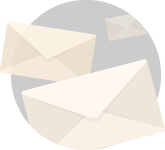PC Monitor Comprehensive Selection Guide : Why This Guide ?
PC monitor is one pc part that has always fascinated me.
It all started when I was trying to edit a video on my Dell Inspiron N5110 laptop.
There was a mirror in-front of me.
Till now I was just using it to make sure my hairs look proper.
Because it is important to look good when you are typing words on your computer,
Alone.
So when I saw my reflection, I noticed I was looking at the 1366 X 768 resolution laptop screen like this.
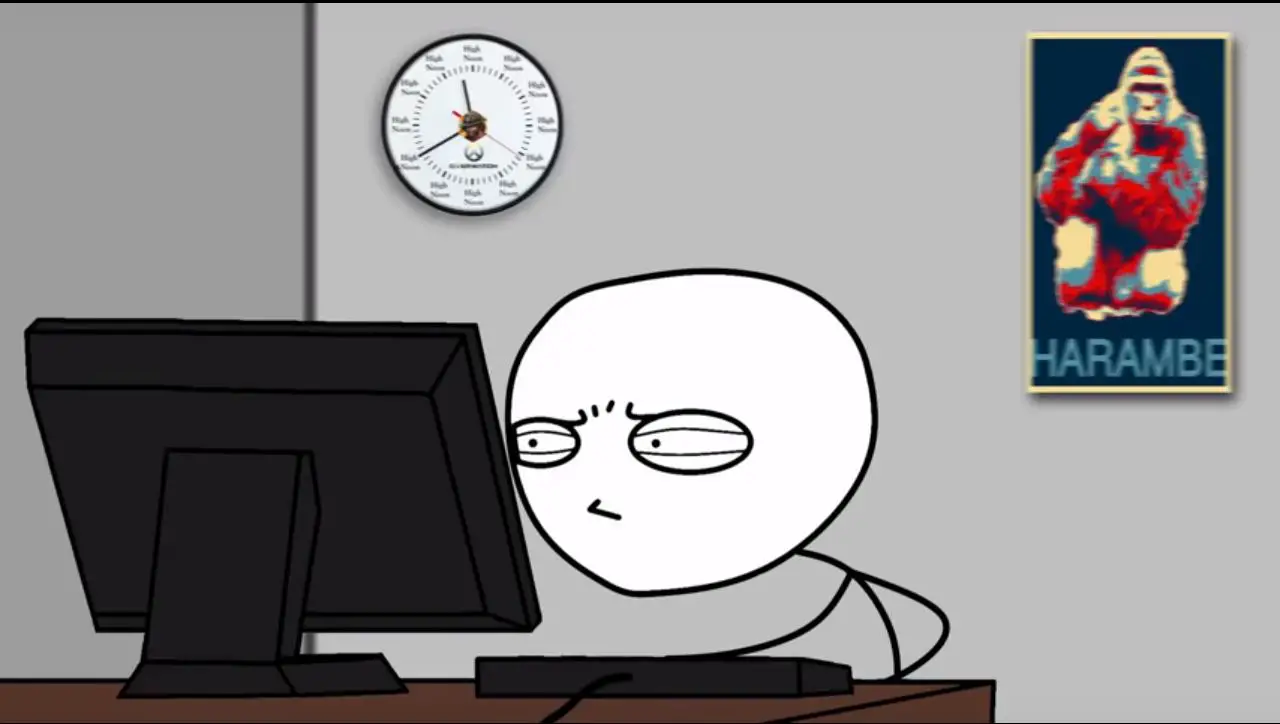
The choice was clear in-front of me.
I had to choose between my eyes or my laptop.
I am not very proud to say this.
Whenever I have to choose between a body part and a gadget, body parts somehow seem to have lesser value to me.
But this time I worked up my intellect to come up with a win-win situation.
I decided to invest in a decent pc monitor.
So being considerate towards your eyes must be the biggest reason for you to invest in a decent pc monitor.
If you are building a pc, you probably would get a pc monitor anyway or maybe you already have one from your previous build.
- Check out this comprehensive guide to building your own pc
Either way, if you are choosing a pc monitor as an add-on to your laptop or as a new part to your sausy new pc build.
This guide will help you choose one according to your needs, out of the myriad of options available.
PC monitor terminology:
Before we go into selecting a monitor as per our needs.
It’s very important for you to know the monitor lingo; if you will.
With such rapid upsurge of technology, every piece of tech is rapidly changing and evolving and monitors are no exception to that.
Here we will be looking into various parameters that you must definitely know before jumping into the monitor market pool to make your choice.
We will be covering each and every parameter that is concerned with pc monitor and the terms will be arranged in order of decreasing “purchase priority usefulness”.
Believe it or not I coined that phrase right now.
So, you excited ?

Cool.
Resolution,
Resolution is the first word that gets thrown up on your face as soon as you utter the word monitor.
Many of you might be aware of what it means but for the larger masses out there let me explain the term to you as if you are a 5 year old kid.
5 year old kid. With a monitor. Yup, that’s happening.

Anyhoo, resolution is simple words describes the amount of pixels that fit onto your pc monitor.
The way it is expressed is [length] X [height]p as in 1920 X 1080p.
This means the pc monitor accommodates 1920 pixels in length and 1080 pixels in height.
Note that,
- Resolution is a fixed quantity. It is a parameter that expresses how many pixels a monitor is capable of stuffing.
- Extension to the point above is that, if you choose a larger monitor with same resolution, its the same amount of screen you will see on your pc monitor. Its just that everything will be a little bit bigger.
- On the other hand, with same sized screens, pc monitor with higher resolution will have more space or screen real estate. Icons will be smaller and very crispy.
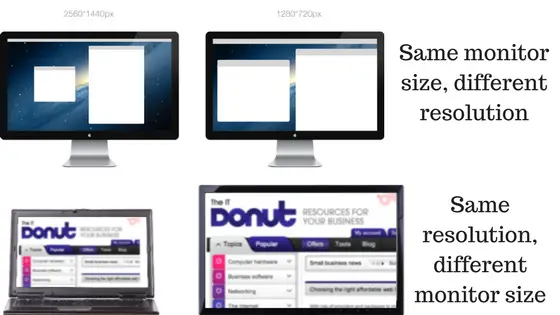
Different kinds of resolutions on the planet,
Okay so here goes.
- New Years’s resolution
- Birthday resolution
- Valentines Day resolution, wait, that ain’t right.
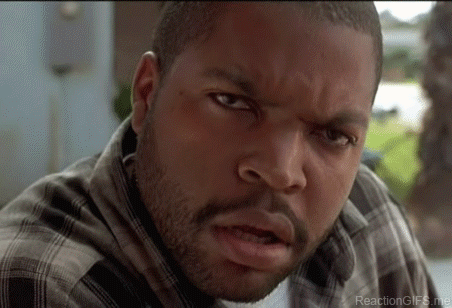
That’s content for a different post. More importantly, right now we need to stick with resolutions that work.
The various pc monitor resolution that are existent and widely used are today are,
| Standard | Resolution |
|---|---|
| High Definition(HD) 720p | 1366 X 768 |
| Full HD 1080p | 1920 X 1080 |
| QHD 1440p | 2560 X 1440 |
| UHD 4K | 3840 X 2160 |
| Ultrawide 1080p | 2560 X 1080 |
| Ultrawide 1440p | 3440 X 1440 |
In no way I am suggesting that these are the only resolutions out there.
I am suggesting these are the only options you should be concerned with in 2018 and beyond.
- There’s also this term that is thrown around called screen DPI, which means how many pixels are being stuffed in a square inch. Obviously more DPI means greater clarity.
Screen Size,
Bigger is better.
That might be the phrase coming into some of your minds.
But allow me to trash that thought right now.
When it comes to monitors or TV’s, remember this and no one will ever be able to deceive you.
“Bigger maybe better, but not necessarily”
In the resolution section we talked how resolution is a fixed quantity for a monitor.
Now, if you have a 23 inch 1080p monitor and when you compare that with a 27 inch 1080p monitor you will find that the images are not that sharp in the larger pc monitor.
The simple reason for this is as the screen size increased the DPI adjusted itself to provide a 1080p resolution resulting in larger pixel.
What you have in your now is a pixelated screen and ain’t nobody got time for that.
If you are into the market for a nice 1080p monitor do not go above 24” screen size.
If what you fancy is a nice QHD (1440p) monitor 27” is where the satisfaction at.
You can get monitors in a variety of sizes ranging from 15.6” to 35” but again its not just the size that you need to look out for.
Its a combination of parameters that we will be discussing here mixed with what your needs might be of-course what your budget permits.
These are the most effective size-resolution combo you must hit for.
| Standard | Resolution | Recommended Size |
|---|---|---|
| High Definition(HD) 720p | 1366 X 768 | 15.6'' |
| Full HD 1080p | 1920 X 1080 | 21'' to 24'' |
| QHD 1440p | 2560 X 1440 | 27'' |
| UHD 4K | 3840 X 2160 | 30'' |
| Ultrawide 1080p | 2560 X 1080 | 29'' |
| Ultrawide 1440p | 3440 X 1440 | 34'' |
Again this is not an exclusive list. This is the list of proven satisfaction.
Aspect Ratio,
When it comes to pc monitors aspect ratio is a term almost always used with resolution. This describes the proportional relationship between width and height of the image being displayed.
Two of the most common aspect ratio that you will come across are 4:3 and 16:9.
The 4:3 aspect ratio was widely used in traditional grandma time CRT tubes TV sets.
You can still find them in some monitors like this one here.

4:3 standard ruled the display arena for decades for the simple reason that once a standard is accepted it takes huge investment to change the accepted norms.
It was late in 1953 that widescreen became popular thanks to cinerama.
A system where three projector projected images on a curved screen.
When people came back to their senses after the destruction has happened as they normally do.
They realized that the arrangement is way too expensive. And hence single widescreen projectors were introduced.
You know what irony is.

They dropped the whole curved screen drama thinking that it costs way too much and needs to be dropped.
Now the curved screens are finding their way back to people’s houses yet again.
I am not surprised because once you see curved QHD monitor like .
This is what you will do.
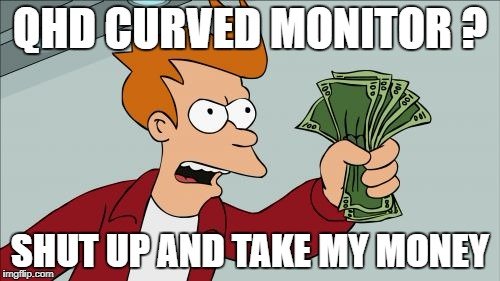
That’s way too much unnecessary history.
Forget all of that.
The two aspect ratio that you need to be aware of when it comes to a pc monitor in 2018 and beyond are.
16:9 & 21:9
For all intends and purposes 16:9 is a representative aspect ratio for a widescreen HD pc monitor.
And on the other side 21:9 represent a class of pc monitors that have acquired the name Ultrawides over time and with good measure.
What you want is not a high resolution monitor.
What you want is not a large screen monitor either.
Or a monitor with a particular aspect ratio.
What you really want is a monitor that has a cocktail of all these parameters fulfilling your very specific needs.
And there are a lot of cocktails out there. I can promise you that.
Refresh Rates,
Simply stated, refresh rate is the number of times per second the display is going to be updated with new pixel information.
The old CRT grandma monitors that some of you might have seen, most of them if not all, suffered from what was called screen flickering.
This was primarily because of low refresh rates.
Therefore, monitors with higher refresh rates provide smoother viewing experience.
But what is the sweet spot in refresh rate bar that you need to hit.
Answer is at least 60 Hz.
Anything less than that should not be on your list in 2018.
What about refresh rates greater than 60 Hz.
Something very weird happens in this case.
I studied reactions of quite a few people who switched from a 60 Hz monitor to a 120/144 Hz monitor.
There statements were more or less along the same lines.
What they said was, when they shifted from a 60 Hz monitor to a 144 Hz pc monitor they didn’t notice anything.
However, when they tried to switch back to the 60 Hz pc monitor they said and I quote “spoiled” by the 144 Hz monitor.
What this means is there is definitely a significant shift in experience from 60 Hz to a 144 Hz monitor.
However, as per popular opinion and my personal opinion anything above that isn’t worth it.
So bottom line is get a higher refresh rate monitor if you have the money for it. But make sure not to go lower than 60 Hz if you can’t.
FPS
Have you ever wondered how videos work.
Videos are nothing but tightly stuffed images/frames presented one by one at a definite rate called FPS or frames per second.
It is very important to explain FPS right after refresh rate because both these terms often confuse people.
They are related in a sense that both of them work in conjunction with each other bit they are not the same.
FPS in true sense of the word is the number of frames created/rendered by the computer in a second.
It is clear that the number depends on the power of the computer.
What should also be clear is that the FPS and refresh rate need to be in some kind of mutual understanding or handshake to produce a smooth experience.
If they aren’t what happens is what is popularly called screen tearing, when multiple frames are displayed at the same time.

This happens mostly when the FPS is greater than the refresh rate of the monitor.
That means a frame is thrown at the monitor when the monitor is still working with the frame previously thrown.
Adaptive Sync
It wouldn’t be fair to the topic to just talk about it in one paragraph.
But for the intention of selecting a pc monitor this is something that you need to know now.
What we just talked about in the previous topic is, if the fps thrown at the monitor is higher than the refresh rate of the pc monitor, screen tearing takes place.
Adaptive sync is the tech that ensures the refresh rate of the monitor and the fps of the computer remain in sync so that a proper handshake between the two takes place thus ensuring smoother experience.
There are three adaptive sync tech you need to be aware of:
V-Sync
Suppressing the fps from the pc to a value equal to the refresh rate of the monitor. This ensures no screen tearing of-course but introduces a great deal of input lag.
And also this is a detrimental way of syncing stuff because something (pc resources) are suppressed here.
FreeSync
G-Sync
Input Lag and Response Time
Panel Type
Almost all monitors today are built with LCD screens, but there are different types of panel within this category that can deliver different experiences and cater for different budgets.
The most prevalent is IPS.
This used to be one of the most expensive, but prices have dropped and these panels sit comfortably in the mid-range as well as the high end now.
They’ve got superb viewing angles and excel when it comes to color accuracy.
But their response times can be mediocre.
That makes them great for work and general use – especially if you’re going to do photo editing – but poor for high-octane gaming.
TN panels are also popular.
They’ve got lightning fast response times, which makes them tempting for pro-level gamers.
But it comes at a cost – viewing angles and color accuracy both suffer.
And their black levels often aren’t as good as those on IPS.
Screens with TN technology are cheaper, though.
The third panel category, VA, is less popular.
These screens correct the issues found on TN panels, but black levels are poor, and response times also disappoint
PC monitor ports
Let’s talk about pc monitor ports for a second now.
This section is as important for pc monitor selection as resolution.
I say this because if the input port for the monitor does’t match that of the computer or the GPU.
All you will have in your hands are two glorified boxes.
So let’s talk ports shall we.

VGA
These are the oldest of all the ports that you will have the pleasure of seeing.
And I am talking the grandma era CRT tube old.
These are in the process of being obsolete because you will rarely these or not find at all in newer graphic cards.
Because VGA is analog and more modern connectors are digital an active adapter is used to convert it to most video outputs.
If you are looking for anything equal to above 1080p in 2018, I will strongly recommend not to look for using them anymore.
DVI
Our friend DVI here is quite advanced when compared with old man VGA but is also on the verge of being obsolete.
Physically larger than VGA, the biggest advantage these babies have is their versatility.
When I say versatility, I mean that in terms of its compatibility with VGA/HDMI ports and the resolution that it supports.
With the help of passive adapters you can convert DVI into VGA or HDMI as per need basis.
On one hand DVI single link is capable of 1920 X 1200p and 60 Hz, DVI dual link is capable of 2560 X 1600p 60 Hz.
Not too bad han ?.
HDMI
Don’t know whether you have heard about the ports we discussed till now.
But I am fairly positive you should have heard about HDMI.
No ?
Really ?
Ah well, why the hell am I here for.
HDMI is without any doubt the most popular port that is deployed for most digital display output streams.
And by good measure owing to its wide video format support (including 4K) and multi-channel audio.
If you are looking for anything in and beyond 2018, HDMI and Display Port is where your money should hit.
Display Port
Introducing the King of the resolution mountain ladies and gentlemen.
Supporting 4K at 60 Hz, multiple video streams over a single cable, stereoscopic 3d and 21:9, this is a dream port you can possibly get in a monitor.
you get all this with Display port 1.2.
Imagine what crazy sauce Display Port 1.3 will throw on the table.
Actually selecting a PC monitor.
Good Lord in Heaven.
We are finally here.
I get it, I get it.
It was a long post. Be patient with me now.
What to do, I just can’t let you go from here with just bits and pieces of information. Bits and pieces of anything is dangerous.
So look alive, look alive. It’s all about complete context baby.
So how do we actually go about selecting the puppy,
Now that you know what everything means, It will be a piece of cake.
Hell, many of you can even trump me in selecting a perfect pc monitor for any given setup.
Or,
you know, you can judge the crap out of me if I suggest a shitty monitor.
It’s all for the community people.
There are two approaches to this, if
1. You already have a PC
Things are easy in this case. You see what maximum grunt your computer can output.
You already have a pc which you build for a very specific purpose and chance are you need a pc monitor to support that purpose.
Let’s say you want one for gaming purpose.
These are the questions you need to answer.
- What kind of games do I want to play ? Competitive/Story Driven/RPG ?
- What is the maximum resolution the system can take comfortably ? HD, HD+, QHD, 4k ?
- Is monitor form factor important to me? resolution proportioned size ? Ultrawide ? Curved ?
So let’s say you wish to play high speed competitive games like CS GO.
The factor that you must definitely eye for is a high refresh rate TN panel monitor like, ViewSonic XG2401 or LG 24GM77-B.
On the other hand say you are like me who like to dissolve themselves in a good story based RPG like Witcher 3.
Ah, the beauty beyond measure. I am so going to play the beauty after I complete this post.
For this scenario, instead of hunting on a parameter like refresh rate maybe you would like to have an immersive experience and decide to look for something like an High-Res monitor Dell Ultrasharp QHD or an Ultrawide ASUS ROG PG348Q.
On the different side of things let’s say you created your beast for productivity works and video editing.
What has to absolutely hold here is that if you want to work with images or videos absolute clarity in color reproduction is needed.
So having an IPS monitor is always a must.
And what can be sacrificed happily is the refresh rate.
One such budget pc monitor launched by LG with which I have fallen in love with is LG-22MP68VQ.
If you are on a budget and looking for a complete monitor. Buy LG-22MP68VQ.
It’s my personal guarantee you won’t find anything better than this at the moment.
I have it and I use it.
2. You are building your own PC.
If you are doing this. I want you to understand this one thing.
If someone asks me what is the most important part in a pc build.
A good monitor is always somewhere on the top. I want you to understand, monitor is the window into your PC.
Everything else is locked in a box and you experience those locked things through your monitor.
As a matter of fact if you are an experienced pc builder, I wouldn’t be surprised if you decided to start your build by choosing a pc monitor first and then proceeding on from there.
Anyways, the drill is same.
First figure out what your need is.
When I say what your need is I mean what are your intended usage cases are.
If what you want is competitive gaming hit a TN monitor with high refresh rate and pick a resolution that your budget permits.
Anything apart from competitive gaming and you would be pretty much ok with a 60 Hz or 75 Hz monitor.
I am not saying drop the idea of 144 Hz, go with it if you are rich, its a whole new world and you will never come back.
But if you don’t have the budget or wish to game story driven and strategy based games investing those extra bucks in an ultrawide or high res IPS may be the right way for you.
Similarly, for productivity oriented builds, straightaway see if you can afford an IPS QHD/HD+ ultrawide, don’t worry about the refresh rate.
It Comes Down To Having A Proper Perception Of What Your Need Is ?
There is no buy this one or buy that one game when it comes to pc monitors.
If you know what your need is very clearly pc monitor will come to you.
When there is a myriad of things available out there and selecting a graphics card is no exception to it.
The only thing that you really know is what your need is.
This need of yours has to be coupled with the information that I am providing here and confidently hit the buy now button without worries.
The Essence Of All The Non-sense Said Above,
Gotcha !!
I am just kidding, it’s not all non-sense what we just learnt.
.
.
.
Some of it is.
Haha.
Gotcha again sucka.
I am sorry.
It’s just that time of the day again (2:30 AM), yes AM.
Something starts happening to me.
Anyhoo,
The budget joy that everyone needs
Now that we have learnt all the geeky stuff needed to understand the monitor lingo let me summarize all of it for everyone of it with my personal recommendations on everything that I suggest.
A basic 21” – 24” full HD monitor is something you must have.
If you have build your own pc, there is a big chance you already have one if you don’t when the hell are you going to upgrade son.
Even if you have a laptop I want you to invest in a decent monitor as a second screen.
Believe me my dude. You need it.
My recommendation : This beauty – LG-22MP68VQ.
- Full review here
- Please don not in any case get a 27 inch 1080p pc monitor, otherwise you will most definitely not enjoy the experience. That resolution and size combo is not a good one.
On an off chance that you are ballsy and the big metal box you have has the grunt for it.
- Check out this 27 inch QHD monitor – Dell S2716DG.
The 4K mania
People say beauty lies in the eyes of the beholder.
I say to all of these non-sense philosophers.
Wait till you get a 4K monitor, and see where the beauty lies.
But hold on to your horses.
Before eyeing a 4K monitor. Answer me this. Do you want a 4K monitor for gaming.
If your answer is yes. I would ask you to go with a 1440p 144 Hz monitor instead.
As per now 60 Hz is the maximum you can go on 4K and this is not worth it over a nice 1440p 144 Hz as far as gaming experience is concerned.
For anything else knock yourselves out.
My recommendations :
- 1440p 144 Hz – The same one I recommended previously – Dell S2716DG.
- 4K – Samsung U28E590D and ASUS PB287Q 4K monitor. Both 28” Monitors.
- 4K – 32” (30+ inch is the preferable size for 4K) – BenQ EL2870U
.
If it isn’t UltraWide it isn’t Wide enough
I don’t know about you but I freakin love these monitors.
I have said this before and will joyfully say it again.
If your intended usage is productivity, video/photo editing, they are a God send.
Even in gaming, the kind of immersive experience these offer is unparalleled.
The most common sizes you will encounter when it comes to UltraWides is 29” for (2560 X 1080p) and 34” for (3440 X 1440p).
Granted they will be a bit heavy on your wallet but its worth it if you can afford it.
I wish to talk in-depth about UWs because there is a lot more I want to tell you about them.
Maybe I will create yet another post in a few days for the same.
Till then if your use case falls into what we discussed over here, UWs are definitely something that I recommend.
My recommendations:
- Acer Predator X34 – QHD Curved UW. One of the best out there. Once you taste this, you will be corrupted for life. I am sorry.
- Check this one out if you want a budget UW.(2560 X 1080p ) – LG – 29UM58-P.
Miscellaneous factors to consider,
We have discussed a lot of things here. A lot.
But allow me to say this, in no sense is this guide a commandment.
The real goal of this guide is to verse you well enough that you can jump into the vast market of pc monitor and come out with that tech that fulfills your needs.
Note that:
- There’s no such thing as a perfect tech. What you think is perfect tech today, give it a few months and you will find what you had being knocked out of the park by something newer. This is normal.
- And more importantly there will always be that one guy who says what you have chosen is not good. Always. Ignore that guy.
- What fulfills your needs in this moment, with little consideration to future possibilities. Very little. That’s what you need to hit.
Some miscellaneous factors you need to keep in mind are:
- Give close attention to the monitor aesthetics. This is definitely not a priority over performance of course but try to choose one that appeals god too.
- Matte finish screens are generally preferred by people. Generally not always. Also see what kind of bezels are being offered. I prefer thin bezels. Just saying. Your preference may differ of course.
- See the strength and flexibility the monitor mounts are offering. Are they made of strong fiber or metal capable of withstanding light shakes and shocks or will they start singing humpty dumpty sat on a wall as soon as someone touches them. What kind of rotation and axial movement angles are being offered?. A very very very important factor. Choose on the basis of what appeals.
- If what you want is a multiple monitor setup. Check if the monitor is VESA mounting compatible. A common standard used by monitor manufacturers to ensure common mounting capabilities.
- If you want to game Yes G-sync or Free-Sync is important.
Just One Last Piece To Help You.
Ohh I am so sleepy. It’s 3:30 AM already.
Look alive Rajput. You have already written 5000 words. Just a few more.
All for the community. Slap. Slap right.
By now I think you might be getting pretty knowledgeable about monitors. Some of you nah all of you will be pretty more knowledgeable than me after a few days of venturing into the monitor world after reading this.
Try not to forget me will you.
Anyhoo,
Priority Based PC monitor inclination
- Productivity – IPS >UW > Resolution > Refresh Rate
- Gaming – Refresh Rate > Adaptive Sync > Resolution > UW
- Media Watching – Resolution > UW
Slap these priorities in your head and you just won’t go wrong in you pc monitor hunt.
Loads of love. Happy Hunting.
Can’t take it no more.
Off to sleep.
Namaskaram _/\_.