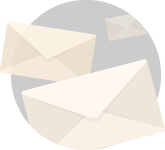Ah ! motherboards. The finest weed in all of south farthing.
Wait what ?. I am so sorry. I just finished watching Lord Of The Rings and the shire momentum is still going strong.
Damn. I want to watch The Hobbit now.
Anyhoo, this is the 3rd post, maybe its the 4th post in the how to build your own pc and choose your own parts guide.
Note that I am covering everything in absolute and elaborate details here.
So that you don’t have to go anywhere else on the Internet to learn how to build your own PC or look for guides on how to choose PC parts.
It’s so fun. It’s so so fun to build your own PC.
So far we have covered these topics/guides :
- How to build your own PC
- Guide on How to choose a CPU
- How to go about knowing what monitor you should get.
All of these recipes are created with utmost love and fun.
Not to mention you will find them sprinkled with quirkiness and jokes that I have a feeling seem good just to me.
Well you be the judge.
In the process of us building a PC we are now en-route to learn what motherboards actually are and how to go about choosing them.
Why is this so difficult ?. Can’t I go about choosing it on my own ?. That fancy one with all of them colors ?.
Well you can. But here is the thing there are a truck load of options to choose from.
Then there are the chipsets that you need to look into.
The brands that you must look to check out. Which ones support overclocking ?. And so on so on and so on.
With this guide I wish to remove every single doubt you may have regarding motherboards.
So Motherboards ? . What are they ?.
Asking the right questions there.
Motherboards are the seats on which all your essential parts that make up a computer rest and communicate with each other.
Understand it like this.
Motherboard is a city.
It has various centers. The primary center is the mayor’s office (CPU socket). The mayor keeps on changing on timely basis depending on what majority is winning in what segment at that particular time (Intel/AMD).
Then there are is the bank (Storage). You can connect various kinds of bank. Some are government run banks (HDDs) and then there are private run banks(SSDs).
They have their particular place in the city.
There is also a an entertainment hub (PCIE Graphic card slot(s)). All essential visuals and entertainment are produced in here.
The currency from the banks are drawn over to the communication center (RAM) from where data is transferred over to the Mayor’s office for processing.
All these departments in the city communicate with each other through roads or metallic tracks on the crust (silicon surface).
We like to be a little basic here at yantraas.
I hope that gave you an idea as to how fun this learning session on motherboards here is gonna be :P.
Why this guide on motherboards ?,
I am guessing you already know the answer to that question. But on an off-chance you landed up on this post via casual browsing, you ought to know why you need this guide.
I do not need to tell you how tech has flowered in the past decade.
Newer, faster and smaller gadgets and chips are just a norm now.
When something flowers that quickly there are off shoots in the sense the market gets riddled with innumerable options to choose from.
The PC world is not untouched with this phenomenon.
With newer chips came newer sockets (seats where the CPU sits), newer electronic modules that use the chip and perform different functionalities in a certain way.
There were different needs that need to be fulfilled in different ways for different segments of people.
All these factors kept fragmenting the ways any new tech can be used and this gave rise to a myriad of PC parts.
Motherboards are no exclusions to variety.
If you go to any online space where you could shop for PC parts graphic cards and motherboards are something that you will find in plenty.
This brand that brand, this model that model and the likes.
So what this post is going to do is make sure that once you read this guide completely.
You won’t be needing to go anywhere else on the internet to know how to choose motherboards.
The previous guides that we created on monitors, building a PC and choosing a CPU went into comprehensive details and readers are loving it.
This guide on choosing motherboards is going to be no different.
I promise you fun and learn here. Lol :D.
Don’t get me wrong, there are plenty of beautiful guides out there and I will be sure to link them on this post as needs dictate.
If out of my efforts to craft every word on this article with intimate love, if there is something I may miss out on please point it out in the comments section below.
I will personally answer any possible doubts that you may be having.
You ready. Put your seat belts on. Its gonna be a bumby ride.
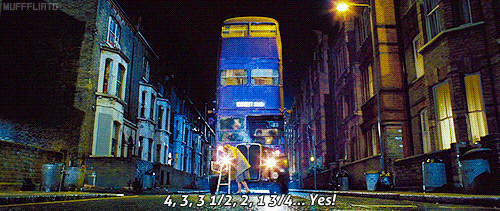
Basics On Motherboards,
I want you to understand how am I going to lay on the basics here.
The things that I am going to explain over here is are not detailed explanations on themselves but good enough to know what you need to look at while choosing your motherboard.
But do not worry.
Earlier I thought of incorporating all detailed parts and their explanations of every single motherboard part here.
But if you have read sufficient posts on this blog you know I like to be thorough.
Our previous post on choosing CPU touched around 7000 words. So if I explained every single part of a motherboard here we are looking at 10000+.
Although I put my life into every single word you are reading here so I always make sure my reader is always you know “feeling my liveliness” Lol :D.
But anyway instead of putting in motherboard parts explanation in this post, I decided I will be creating a separate post for that.
And I am going to link it over here.
So now lets begin with some things that you need to know.
Socket,
A motherboard socket is the seat on which your CPU will sit.
Once you have decided on which CPU you are going to go with you automatically know what socket you want in your motherboard.
I know you will find it hard to believe but there are some people who made that mistake.
CPU and motherboard socket mismatch.
Yup. Bad things happen in the world when that happens.
Don’t be that guy.
So for instance let’s say you decide to go with Intel’s 8th gen coffee lake processors.
In this very case you will need an LGA 1151 socket motherboard. But the fun fact is the LGA 1151 sockets that were used by the 7th gen processors are not applicable for the newer 8th gen chips.
Yeah, Intel has been funny like that over the past few years.
When it comes to AMD right from the point where they gifted us Ryzen, they promised their mainstream lineup socket to be AM4 until 2020.
That sent a smile down the pc builder street because with newer iterations of Ryzen chips all they need to do is swap their CPU and upgrade their motherboard BIOS and boom they have a faster machine.
We have given due consideration to our socket CPU discussion in our CPU buying guide so do check that out.
But you get the point, socket is the first thing you need to consider before picking up motherboards.
For your ease I am listing this table below so that you can refer it for what socket is currently in use.
| Sockets | Enthusiast/Mainstream | HEDT |
|---|---|---|
| Intel | LGA 1151 | LGA 2066 |
| AMD | AM4 | TR4 |
Form Factors,
When I first heard this term I wondered what it meant.
Form factors in motherboards depict their size.
As you can see in the image below there are quite a few form factors that you can look into however when it comes to building your own PC we will be limiting ourselves to standard ATX or ATX, Micro ATX and Mini-ITX.
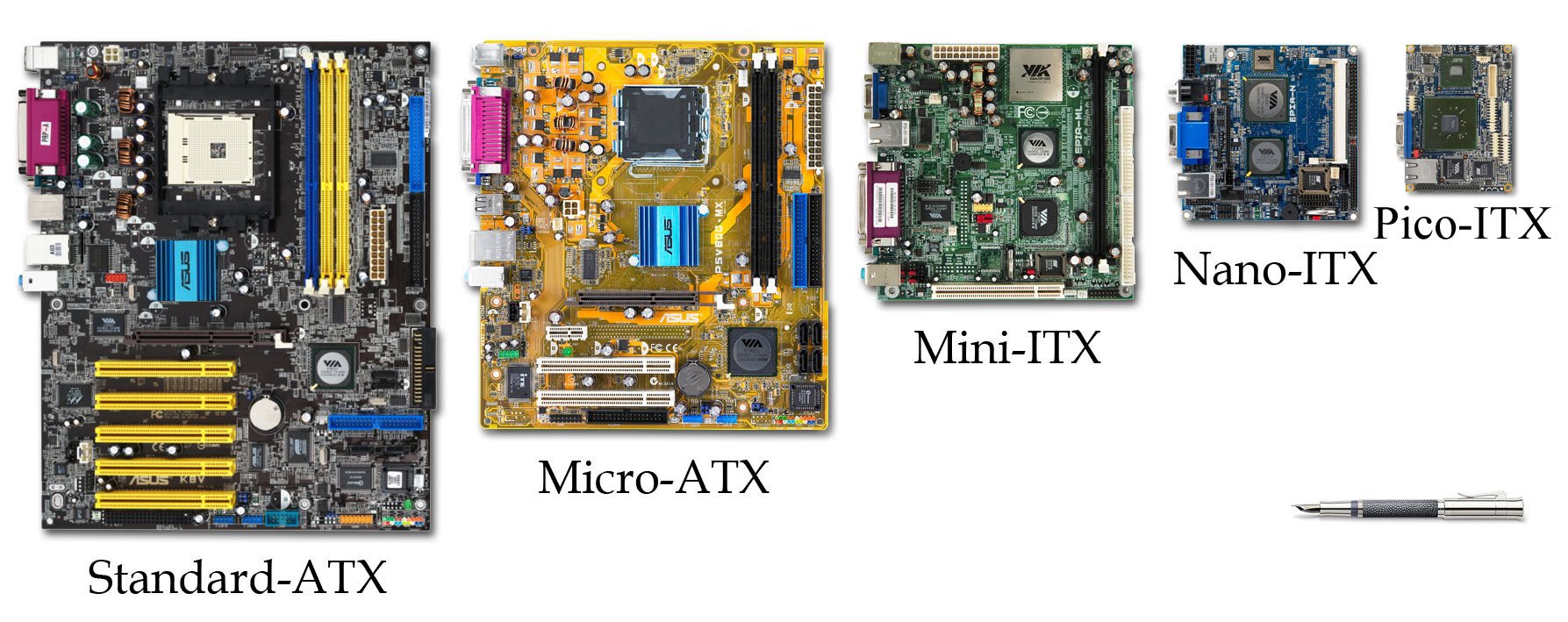
Standard ATX OR ATX:
It is the most common size in motherboards that is used all over.
Unless you have a very sound reason why you want to build a smaller build this is the form factor you would most likely be using.
Almost all manufacturers feature an ATX motherboard.
Micro-ATX :
Its about 2.4 inches shorter than the ATX standard. This results in having less number of expansion slots.
Mini-ITX :
The primary reason why you would be wishing to go for a mini-ITX build is you want a cute little compact build and are not too much worried about adding too many upgrades.
Mini-ITX form factor motherboards feature room usually for just one expansion slot, more often than not it is occupied by a graphic card.
Smaller size also means lesser RAM slots and fewer storage connectors.
You will be forgiven for thinking as to why someone would go for a mini-ITX build.
But if you know what you need and will not need and wish to have a compact build a mini-ITX build is a very viable choice.
So many Ports !!
Yup way too many.
As I pointed this out earlier. The way tech has bloomed over the last decade apart from the variety that we have been seeing, there is also a demand for increased I/O’s.
The very obvious reasons for this is not every hardware/device that comes up will use the same protocols that have been prevalent till now.
So it becomes very important for motherboard manufacturers to not only incorporate the prevalent I/O’s but also keep evolving by introducing newer gen I/O ports.
So the extreme high number of I/O’s that you see presently include the ones that will gradually go out or phase out the newer ones that are coming in.
Different Types Of Ports Explained.
- USB 3 / USB 3.1 Gen1: These USB ports are the ones you may wish to have as many as you can. They work with almost all peripherals. So make sure when you browse through motherboards
- Older USB 2: Slower than USB 3 / 3.1, one of the ports that will eventually find their way out nevertheless are very ideal for peripherals such as keyboards and mice.
- USB 3.1 Gen2: It’s the new kid on the block. Very fast. But not many peripherals support this standard yet, it delivers 10 Gbps of bandwidth, almost double of what you get with USB 3.1 Gen 1 / USB 3.0.
- USB Type-C: This is yet another port which is recently and increasingly being deployed in motherboard and handheld devices alike. And they will become increasingly popular with time because of their small form factor, higher speeds and reversible connectivity. These ports could be either USB 3.1 Gen1 or USB 3.1 Gen2 compatible and are designed for newer devices such as phones.
- HDMI / DisplayPort Video out: You will almost always have these video port with every motherboard that you purchase.
But note that you need to plug in your monitor in in motherboard’s video output only when you don’t have a discreet GPU and are using a CPU with integrated GPU. If you have a dedicated graphics card plug your monitor into that not in the motherboard.
- Audio ports: Audio ports become specially important if you plan to use your PC or as a media center. Reading a few reviews on the audio chipset that the motherboard uses would go a long way to ensure that you get what you want.
- PS/2 ports: Many people wonder why do the PS/2 ports still exist. They are completely ready to rid themselves of Give you compatibility with really old keyboards and mice.
- Thunderbolt 3: Very rare to find this built into motherboards, but some boards support it through dedicated add-on cards. Provides the fastest possible connections, up to 40 Gbps.
While you may not need USB 3.1 Gen 2 or Type-C ports today, they are good ways to future proof your PC.
RAM Slots : How many of them do you need ?
Most mainstream motherboards offer 4 RAM slots.
An ideal number that should be sufficient for gaming and light multitasking workloads.
If you are looking at a mini-ITX builds more often than not these builds offer 2 RAM slots.
However, if you are building a High End Desktop or Server Grade PC for yourselves most motherboards of that order feature an impressive 8 RAM slots so that you have ample room for high speed functionality.
So how much RAM should you look to have ?.
I would say for gaming and mainstream tasks such as editing or graphic designing 16 GB of room would be sufficient.
Though some would argue that for gaming you will be fine with 8 GB of RAM. They are not essentially wrong but we have seen newer games demanding more and more RAM so having 16 GB machine would go far.
If you are on a budget what you can do is just get an 8 GB stick for now and later on add another 8 GB stick of the same brand and model number.
Going the 32 GB route is also gradually becoming the norm especially among people who are looking to build a workstation for multi-threaded workloads.
But for most people 16 GB would do.
If you can afford a 32 GB kit for sure it will future proof you for years to come but be conscious of the fact that the with the pricing situation of RAM sticks right now, it will cost you a premium.
Them Expansion Slots,
I have seen many people confused about these.
There are a few reasons why that is.
First off, they don’t know what they are. Secondly, they don’t know how how much expansion slots they need.
Thirdly, how can they be made use of.
In this section I will try and clear any and all these confusions that people have.
If you go out and choose a motherboard now, most probably these are the two kinds of expansion slots that you will find.
- PCIe – x1
The shorter slot. It is primarily deployed to use for expanding any probable ports that you may be needing like USB and SATA. It can also be used for audio cards, Bluetooth & network cards.
- PCIe-x16
This is the longer version of the two and is mostly used for installing graphics card in your system.
But that is not the only use case for the x16 slot. It can be aptly used for RAID cards and very fast storage devices such as the Intel Optane memory.
How many expansion slots should I have ?
Stating simply it depends on your needs and aspirations with the builld.
If you are just wishing for a pc that rocks a single grahics card and/or a couple of M.2/SATA drives, with maybe a little headroom for installing a sound card later.
Any micro-ATX or ATX motherboard that features 1 PCIe-x16 and a couple of x1 slots would be fine.
Now the challenge isn’t actually how many slots you want !!
There is only a fixed number of high speed input/output (HSIO) and/or high speed PCI-E lanes avalable for all devices to share in.
So what many mainstream motherboards do is compensate for this limitation in bandwidth by closing some of these connections off when you install some hardware in any specific slots.
As in deploying a PCIE M.2 memory in one of the slot may disable some SATA ports.
Or deploying a card in the third PCIe slot may disable the M.2 slot all together.
So what’s the ideal way to go about choosing motherboards from this perspective of expansion slots ?.
The most apt way will be to go through some reviews and spec sheet of the motherboard you are wishing to buy.
Truth be told it is always advised to go through some reviews and specs of nearly anything that you buy.
What that does in addition to cementing your decision to buy is give you a comprehensive idea as to what you can expect from the purchase.
What if I want more High Speed lanes ?.
That means you wish to build a PC for yourselves that let’s you keep open plenty of options for add ins and upgrade ability.
In that very case, you may want to up your budget to get a HEDT that features AMD’s threadripper or Intel’s Core X series.
These HEDT platforms have more PCIe lanes to work with.
AMD Threadripper processors feature 64 lanes (60 from the CPU, 4 from the chipset), while Intel’s Core X platform enshrines up to 44 lanes, depending on the CPU, and up to 24 more from the chipset.
So if budget is not a concern for you and you wish to build yourselves a beast of a workstation that has everything that you may want.
You know, more expansion slots, huge upgrade options,multiple graphics cards and a RAID array of PCIe/NVMe storage. HEDT is the route I humbly wish to suggest you.
The Chipset Trouble,
So what are chipsets ?.
A chipset is a “set of chips” that dictate what kind of functionalities the motherboards will offer.
If you are looking to build a HEDT. The choice infront of you is actually quite simple.
If you are creating an AMD threadripper build, you will have to go for X399 chipset.
Intel’s Discourse,
On the other hand, if you wish to create a blue monster with Core X series CPU, you need to go look for X299 chipset motherboards.
For mainstream workloads the Z370 rules the top in Intel whereas for an AMD build X370/X470 gives you almost all the features that you may want.
Stepping down to Q370 or H370 you loose overclocking capability on the Intel side.
But the fact is very specific and designated chips are unlocked for overclocking anyway.
Which implies that if you are deciding on overclocking on Intel you will be having an elaborate plans for that of course.
But one thing I want you to know is many of these stepped down Q370 and H370 motherboards are newer than their Z370 counterparts and thus feature certain capabilities like native USB 3.1 Gen 2 support.
AMD’s Abandon,
The good thing about AMD’s chips is all of them are unlocked for overclocking.
Whether you should overclock or not is a whole new question all together that we will cover in the next section.
And if you do you can rejoice over the fact that the mainstream motherboards below the X470 i.e., B350/B450/B300 support overclocking capabilities.
Important Note : It’s true that any of these motherboards that are being pointed to do support overclocking. But we advise you to not just go about and pick any motherboard that you find first. We say this because overclocking results in increased energy/heat levels and therefore the heat dissipation mechanism in motherboards (VRM heartsinks) must be on point for proper overclocking to take place. So reading a few reviews from trusted sources over the motherboards that are on your mind goes a long way.
So what should I go with B450 or X470 ?
This is one question that I have been seeing people ask the most.
As a matter of fact, this is one question that I asked myself when in my process of building my first PC.
So let’s tackle this question.
Let me first quote you the official statement by AMD on AM4 motherboards.
Only AMD’s X370 and X300 chipsets [and now X470—ed.] support two PCIe 3.0 x8 graphics card slots with direct access to the processor. If multi-GPU setups are used on other socket AM4 chipsets, they will not have the same PCIe 3.0 bandwidth, and those configurations are not officially supported.
So the kicker here is that if you are looking to chip in multi-GPU configurations you will be better off with an X470/X370. Having said that I’ve seen reports of specific B350/B450 motherboards allowing AMD CrossFire multi-GPU configurations—but that is not something you should count on.
So, in conclusion what can be said in utter clarity is B450 boards are the sweet spot for mainstream gaming and productivity needs.
You will get overclocking support and ample amounts of I/O’s to tackle every need you may encounter.
But there is one thing I will like to point out.
Just because you have decided to pick up an X470 motherboard doesn’t necessarily guarantee that it overclocks well.
Yes. You read that right.
Again, I will ofcourse put up a list of Yantraas recommended motherboards and link it here.
But my point is with the myriad of motherboards out there and new ones coming out every day having a tendency to research everything before hitting that add to cart induces more clarity in decision making.
Should you overclock ?
See, the thing is I don’t like to tell people what to do.
As a matter of fact no one likes anybody to tell them what they should do.
So I am not going to take any authority here to tell you whether you should overclock or not.
But what I am definitely going to tell you the things that you need to keep in mind and then come out with a perceptive action on the basis of that.
So what happens when you overclock ?.
Let me keep things very very simple. You want more with you have.
You get a product with some default ratings and you want to see how much more can you extract out of it.
It’s like getting a car and the vendor clearly states this is the rated speed. If you push your car beyond this point you may encounter stability issues.
But you still want to see what happens. So you push your car beyond the rated values.
Is there something wrong with it. There’s nothing wrong or right with anything.
But you need to make sure does the mechanism you want to push beyond the rated point has appropriate buffer systems in place.
So coming back to the pc world. Overclocking here as in case of cars infers higher power draw and higher power to be dissipated.
Now what does your intelligence tell you.
Hmm more speeds from CPU/GPU/RAM means more power inputs to them. Okay so that means good power supply. Alright, so if I input more power, along with more efficiency I will also get more power dissipation. That means I also need a kickass cooling system.
You follow ??.
You then need to look at your complete system to come to a point where you understand whether you need to overclock or not.
Or whether it will be fine if you invested in a higher default clocked CPU or other components like that.
Was I able to make you understand this. Please I would love it more than anything to clear any queries you might have in the comments section.
So why overclock at all ?
There can be many reasons for this
So looking at all this what do we perceive. We understand that if we want to overclock we need to be prepared for the other subsystems that we may need. Like cooling, a proper power supply and motherboard with good VRM heatsinks.
Now you may ask why overclock at all ?. Why not just get better everything ?.
- Well some people like the challenge :P. They want to know what can they do with what they have.
- Some people are expert overclockers and like the feeling of it.
- And the simple answer is that better everything can also be made better. Lol :D.
You get what I am saying right.
With AMD processors coming out of the box unlocked, it’s almost like they are tempting us to try this.
For the PC I am building right now this is what I did.
Since I opted for Ryzen 5 1600 as my processor, incredible value processor by the way.
I researched about it a bit and saw that people were able to overclock it quite a bit with the default cooler that came with the processor.
I am not willing to overclock it like crazy but I sure know I am going to tinker with it a little bit.
The max power supply I needed for my build came around to be 450 W but I went with a 550 W power supply not just for overclocking needs but also because if in future I decide to upgrade my CPU/GPU.
And looking at all these the only thing left to choose was a motherboard that has good VRM heatsinks to take the extra energy generated out of the motherboard.
And with a little research and a couple of YouTube videos later I came to this decision that I need to have MSI B450 Tomahawk for myself.
So now do you have this understanding as to how to go about choosing a motherboard ?.
Any queries I am there in the comments section to resolve.
About Audio
I don’t want you to be too concerned about what kind of audio you are getting with motherboards.
I am not saying you must just ignore it. But if you don’t have too high expectations or too low for that matter, any decent motherboard that is not just a barebone motherboard should satisfy.
I don’t want to spoon feed you but I am definitely going to give you a direction in which you can direct your research.
Motherboard audio quality is depicted by what is known as the Audio Codec.
If you really wish to know how good a particular codec is you need to go directly into the motherboard manual and research a little bit about it.
In your research you can come to the understanding whether it is a mid range or high end model.
To be very honest, if you are truly serious about audio, you can opt to move the the DAC sound hardware out of the PC altogether using something like this.
What else you need to look out for !!
You know what’s special about motherboards in particular.
Space.
Yup, motherboard is a large PCB that offers a lot of space for manufacturers to put in any new feature that comes out.
Ports, codecs, newer gen USB ports and the likes.
It’s very fortunate that this happens but sometimes the sheer amount of features that are being offered can lead to a little confusion.
And that’s fine because nothing wrong with extra features right ?.
But there are certain features that you need to understand just to be aware what you are getting.
- On Board Diagnostics: I was just looking at Asrock’s X470 Taichi motherboard that offered a feature that I really liked. A couple of 7 segment displays that portray a two digit code that can be used for on board diagnosis in case there is an issue. This is really really wonderful because the very inclusion of this feature scraps one of my 10,000 word blog post Lol :D. But it’s fine you see. Your ease was the priority of that post and that is now being taken care of by the display code. Yay 😛 .
- On/Off Testing Switches : Very nice feature if you are building your PC for the first time or benchmarking your computer. It’s good if you have them but nothing to worry about if your chosen motherboard doesn’t have it.
- Wi-Fi Card: I don’t know why this is but what I have observed mostly is that if you pick same motherboard from the same company and the only difference between them is a Wi-Fi module (or maybe some more not hugely significant add ons), they charge a premium. It’s borderline ridiculous truth be told. But it is the way it is. My take on this is very clear, do not pay premium for a motherboard just because it has Wi-Fi. Pick the one you need and get a Wi-Fi card separately if you need.
The RGB conundrum,
Haha.
I do not want to be too skeptic about RGB infused PC parts, motherboards included.
Like everything else you will find people having strong opinions about it.
I like to keep things simple. Your primary purpose essentially needs to be a powerful machine.
Aesthetics are important, I won’t question that but not at the expense of core system power.
The moment RGB lighting gets infused with a PC part, its price touches a ridiculous premium.
I am not saying you should not pick up RGB parts or ignore them altogether.
What I am saying is, if you are on a fixed budget building a PC with more raw power must be above aesthetics.
I feel funny even saying that. But you will find many new builders pick newer parts that have RGB over virtually same parts that have same specs minus the price premium.
However, if budget is not a concern who cares go out and get the best yo !!.
All Of This Is Fine Dude, Just Tell Me What To Get,
Wait!!. What?.
What do you think I have been doing.
You know what I get it.
You have read almost 6000 words by now.
I need to appreciate that truth be told.
In this very section as a token of my appreciation for your patience I am going to lay down the budget that you might have and the the probable options you ought to be looking at.
Well, talking strictly in terms of price you can go anywhere from sub 50$ to upwards of 500$ as we obviously discussed.
Choose What You Need, Not More Not Less.
- In the 100$ price bracket you are looking at low-mid tier AMD X370/X470/XB450 motherboards. Not all X470 boards though. But you can find for yourselves a decent B450/X370 motherboard if that is something you are looking for based on your need. On the Intel side, I am afraid you won’t be finding decent Z370 overclocking boards. You can find some if you go slightly above 100$ but it becomes imperative that you choose well after doing thorough research into what you are getting.
- Moving on from 100$ to 150$ price bracket, you will start seeing high end X470 boards on the red side and Z370 overclocking boards for the blue side. I still won’t say you will get to pick the best Z370’s here in this range but finding a decent one with the parameters we discussed shouldn’t be a problem. Also, you will start seeing more RGB magic on the AM4 boards here.
- if you are ready to touch the 200ish $ range, you will be slapped on your face with more RGB. Not just that, in this range you can be almost certain that the overclocking subsystems like good power phases and VRMs will be to your satisfaction. Good, ample and newer gen ports will add cherry to your cake.
- One usually goes above 200$ when he knows what he is doing. This is the range where you will find almost everything that an ideal motherboard must offer. High end HEDT desktops, server grade motherboards and motherboards designed for extreme overclocking sit comfortably in this range. You cannot go wrong on your choice here but as I mentioned doing a little bit of research to glorify your knowledge wouldn’t hurt.
Can you believe it. We are finally towards the end of our guide to selecting motherboards.
Its been a long journey. Ain’t gonna question that.
But I hope I was able to make this guide comprehensive enough that you have sufficient knowledge base to go out and start talking motherboards everywhere.
With time what I am going to do is the feedback I am going to receive as a part of evolving this blog I will keep on adding newer posts that I will link in this post wherever necessary.
I will keep updating this post from time to time to incorporate newer information and product inclusion.
And I know this for a fact that no matter how much I write there will always be something I will miss Lol :D.
So that’s where you come in.
Ask away any question that you might have about this topic on motherboards or any topic in tech in general and I will resolve it to the best of my abilities.
And if I am not able to solve it, I will make sure to point you to someone who will.
hahaha.
I love you all, and I will see you in the next one.
Namaskaram 🙂 _/\_