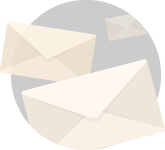Motherboard components : The what’s what, where and Why ?.
I want you to know just how important it is to understand motherboard and motherboard components especially so if you want to diagnose a PC.
And there should be no qualms in understanding this because this is the seat device on which everything sits.
Whatever may be the fault in your system, the path to understanding that fault or debugging has its basis on the motherboard.
To all those who are seeing this post fresh, I want you to take a look at this post first.
Basically this post is actually a part of three post series wherein I try to cover everything that you may possibly need to know diagnose a pc suffering from boot issues or a pc that you just built but the SOB won’t start.
Structure of the post,
Everyone else I am hoping have gone through my previous post and have decided to the mistake of reading through this one as well.
haha. Gotcha.
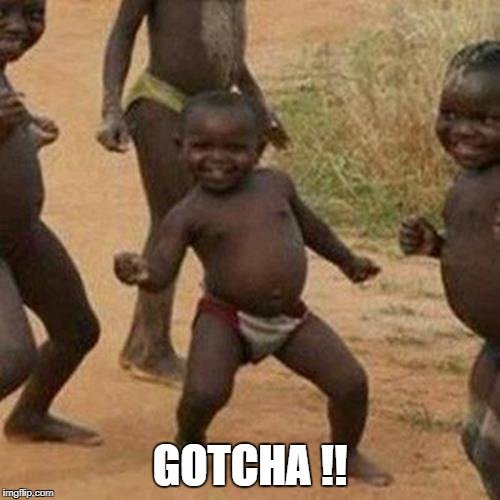
I am sorry. I am sorry. It’s 2:00 AM and I just had my second cup of coffee.
Please expect these mood swings throughout this post.
I am trying hard to be civil. But the reality will peek about here and there.
So keep an eye out.
Anyhoo, this is how we are gonna proceed.
I decided after my first coffee to to keep this a single read un-fragmented post.
And after my second coffee I decided not to do that.
So we will be having a list based section now.
Yay. Just so you don’t run away thinking its along post.
Section Contents
We are going to focus on various parts of our motherboard that we ought to know if we want to understand how to better diagnose our computer.
Note that I am not going to explain each and every part of the motherboard, we will look into only those motherboard components that are useful for our diagnosis.
I am also going to create a one stop complete guide to motherboard and motherboard components kind of thing soon.
In order to make you a motherboard ninja and I will post a link here.
Don’t worry if you don’t know anything about tech stuff.
Only things you will needing is a screw driver and a functioning brain.
All the knowledge you need will be given to you by your boiiii.
So fasten you seat belts kids, Its gonna be a bumpy ride.
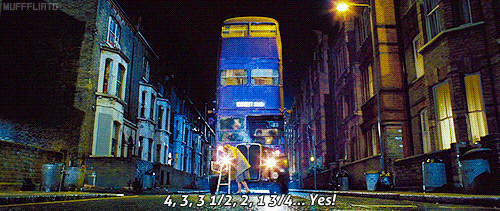
A look into motherboard components
The DIMM slots
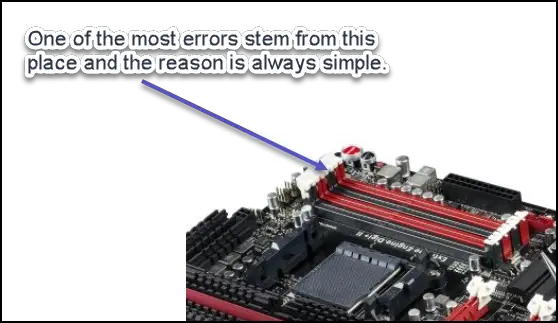
Believe it or not this place is the root of most PC boot issues.
The problem could be as simple as improperly seated RAM. Or a buying one that isn’t compatible.
I suggest you give how to build your own PC a read if you wish to build one for yourselves first.
So these are the issues you need to check.
Improperly seated RAM
This is the most common type of issue.
I want you to understand RAM is actually a place where everything goes into in order to be executed real time.
And in order to place the RAM properly don’t be shy in applying a little bit of force.
However, before you do that make sure the notch on the DIMM seat and the notch on the RAM is properly aligned.
Wrong RAM type
So here’s the deal, once you decide what CPU to buy the second task must always be what motherboard to buy.
And the third task must and essentially should be to read and re-read the motherboard’s manual.
When you read it, it paves your way to not making silly mistakes like not buying components it doesn’t support.
BTW the RAM type here is DDR2, DDR3 and DDR4. Honestly speaking you don’t need to worry about DDR2 at this point because they gone son.
Just make sure you check the RAM type that you are buying with what your motherboard supports.
Especially so, if you are buying used product.
One more thing, also do note the capacity of RAM you have and what maximum capacity RAM your motherboard supports.
If there is a mismatch. I just want to say that you will actually feel the burn.
Defective RAM
Oh holy mother of…, just writing this defective RAM topic is filling me with fury.
So I bought this Transcend DDR2 RAM from amazon. I bought two of those actually.With a face full of glee I slapped both of them in my old grandma PC that was dying.
The PC, not grandma.
Grandma already dead.
And with a hopeful face I pushed the power button.
And the stupid thing didn’t even start.
It took me a while to truly see what the problem was.
I want you to understand, this can be a very frustrating issue. And in most cases the PC won’t start because POST wouldn’t allow it to.
The only way to diagnose this problem is to remove all the sticks and reseat them one by one and see whether one or all of them are defective.
In my case one of them was defective so the other one, the good one, helped me diagnose the issue.
In your case just pick the same type RAM that you know works and diagnose.
CPU seating
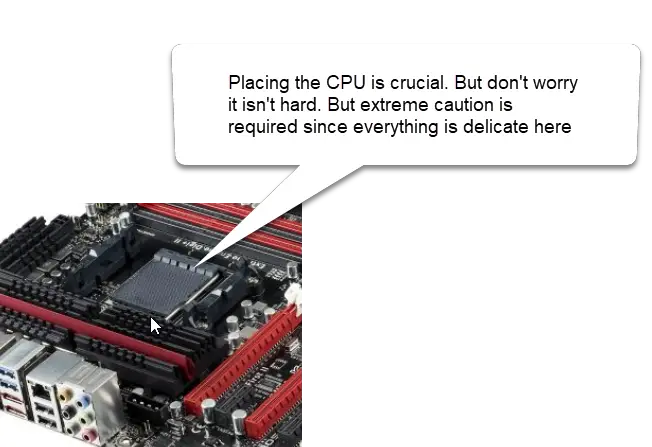
Now you must be absolutely thick to get this wrong.
And I am sure you are not.
Whenever you place the CPU on its seat make sure the arrow on the seat and the arrow on the CPU align themselves. Only then the CPU is placed right.
Its not tough definitely but there is a lot of stupid you can place along with the CPU here. So keep these points in mind while handling the CPU.
You know what keep these points in mind while handling all motherboard components in general.
Never eat a hamburger before placing the CPU
You know those greesy fingers you have when you eat those hamburgers or idli sambhar if you are living in India ?.
Yeah, you can’t touch your CPU with those fingers.
Do that and everything will crash and burn in all its glory.
But seriously doing that will render your CPU and PC open to whole crapload of problems.
And ain’t nobody got time for that.
Nice thermal past
I can’t stress this enough, a nice thermal paste like this one or this one is absolutely crucial if you want your CPU to run at normal CPU temperature range.
You don’t need to buy one if your CPU cooler already came with a pre-applied thermal paste like this one.
So I once had this issue that my computer was rebooting after a few minutes of operation and sometimes not even turning on.
After hours of self-loathing feeling, I finally saw that my thermal paste looked like brick.
So if you are suffering a similar suffering time to check that thermal paste son.
Handling the PINS with care
Now this should be a no brainer.
If touching your motherboard components with greasy hands is a sin.
Fiddling with CPU pins just because they are shiny is… is… I don’t have words for that.
What’s higher than sin. Well, whatever that is, that’s what that act is.
These are gold plated fragile pins created so that there is smooth electrical transmission between CPU and the MOBO.
Let’s give them the respect they deserve.
Powering Up
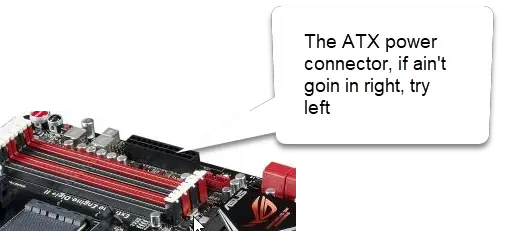
See the connector in the picture.
That’s what directly powers the whole motherboard and indirectly.
It’s a 24-pin power slot and the connector only goes one way.
So if you have to force it you probably are doing it wrong. Try the other way.
One very important thing.
Make sure the power from your power supply is within ± 5 percent of the rated value. If the power supply doesn’t do that you may face issues like BSOD and frequent power lapses.
CMOS battery : It Sure Troubled Me
Like every damn thing I encounter in technology, CMOS didn’t leave me either.
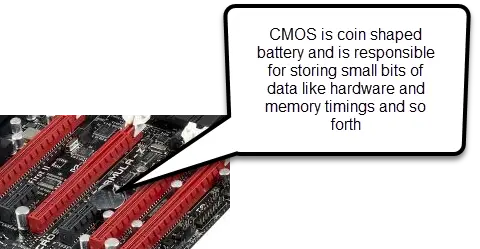
The CMOS or (Complementary Metal Oxide Semiconductor) is a little coin shaped battery as shown in the figure above. It is primarily used or was used to store bits of info like what hardware you have, memory timings etc.
Now I have this old 2007 lenovo pre-built PC that always seemed to loose date and time every time I shut it down.
At that time I didn’t know a lot about what actually the issue was. I just kinda made my peace with it.
When wisdom dawned on me I realized I just needed to change the CMOS battery.
As far as present times are concerned it is just used to keep the clock going. Flash memory is used nowadays to store hardware settings and requires no power.
Into the land of the wires
So with that guys we are at the end of the second post of the three posts in the diagnose pc boot issues series.
I hope you were able to delve a little bit more into understanding what possible motherboard components and other hardware you need to look into to resolve your dead box.
In the third and the final post we will be going a little bit more deeper into the topic so that you actually come out a learned pc ninja.
We will be exploring some fault points within the system, so if are a geek you are absolutely gonna love the next section.
- Third post in the series : my computer wont turn on
And if you aren’t. Damn son, I am going to turn you into one. Lol :D.
Anyhoo, see you in the next one.
Namaskaram 🙂 _/\_