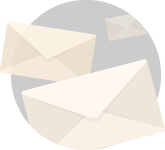Not long ago, Solid state drives were considered to be the prized possessions that found their way into the hands of a select few.
Well, it wasn’t a surprise of course because of the shear impact it created on issue that pc users hate the most, Lags.
But time have changed now of course.
The time now is to see how to deploy this awesome piece of hardware into various facets of technology is much more apt.
In a previous post on SSDs, I covered what are the best SSDs you can get for video editing.
Rarely, do I get a response from you guys the way I received on that particular post.
However, I also received a plethora of queries regarding SSDs from readers who are beginners in understanding PC tech to extreme users who like extracting every last bit of performance out of their hardware.
In this next series of post, I am thinking about covering the most frequently asked questions about Solid State Drives.
The question that took the cake was how to use SSD for video editing.
In this article, I will cover how exactly should you use SSDs for video editing and other queries surrounding the topic.
The operation of these storage units is fairly simple enough.
You can think of them as the better, faster, slimmer, quieter version of your traditional storage units or Hard disk drives.
And if you do a little bit of research on how to go about building your own PC, I cannot say anything for certain about the other parts, but having an SSD is one recommendation no one will skip.
Now, without any further ado let me go ahead and cover your queries in and around how to use SSD for video editing.
Additional Article That You Will Love,
- Best SSDs for video editing.
- Is SSD important for video editing?
- Does SSD improve gaming performance?
- How to upgrade a PC for performance and productivity?
- 10 ways to free up RAM on your PC.
How To Use SSD For Video Editing?
Ok, so me quickly summarize how exactly to use an SSD for video editing.
Assuming that you have installed your Solid-state drive, you need to ensure that you install your operating system, your video editing software, all your raw video and photo files (in a dedicated folder), and your graphic elements at the very least on the SSD itself and start your editing process thereafter.
Note that the phrase “at the very least” is important here. Because as you progress in this post on how to use SSD for video editing you will see that you can optimize your video editing workflow by using a separate SSD for your media and cache.
Well, I hope you see the logic behind this arrangement.
Out of the many differences that are between SSDs and HDDs the biggest and most prominent one is the stark contrast between their read and write speeds.
In general, and of course this depends on a variety of factors like brand, material used and technology, SSDs offer a sequential read and write speeds of 550 MBps, 520 MBps respectively.
In contrast, an HDD offers read and write speeds of just 125 MBps.
Therefore, you see your software and hardware combo must collectively give each other faster access to data so as to give an output i.e., video editing which is snappier and more responsive.
So, if you keep and edit all your data off a hard drive, you will see that the video editing workflow won’t be as responsive and snappy as you would have from a Solid-state drive.
But hey, I understand the question is a bit more multi-faceted and complex than that.
You must be thinking how to install an SSD into your PC, how muCh SSD storage do I really need, Or should I go with an all SSD build or an SSD-HDD combo, how should I divide the storage space between the two, how does an SSD really help in editing and rendering, which brand of SSD to get and so on.
Do don’t worry by the time you have completed reading this article, I guarantee you will have a comprehensive know how of how to use SSD for video editing and how to ensure that you are getting the best possible output for your video editing needs in terms of performance.
Note: All through the post, the software that I will be using to relay and portray conclusions is going to be Premiere Pro.
I use Premiere Pro for all my edits. So, it’s easy for me to put things in perspective with respect to Premiere Pro.
However, because most of our discussion here is hardware oriented you can extrapolate results to perceive the performance on Final Cut Pro as well as other editing software out there.
How Important Are SSDs For Video Editing?
SSDs are actually very important for video editing. Almost every PC irrespective of whether it is created for video editing or not essentially needs and demands SSDs to operate in its optimum capacity. SSDs may not directly affect the core editing processes in a video editing application but the presence of an SSD elevates the performance of the video editing process and the system to an extent that it cannot be ignored.
As a matter of fact, I found this topic so often discussed among forums of pc hardware and video editors that I created a separate post that goes into details as to the impacts of SSDs on video editing.
I relay using benchmarks in this post, how SSD’s impact media import, how SSDs impact rendering previews, how SSDs impact multi-stream playback and the exporting process.
If you are interested in the topic of how to use SSDs for video editing, I highly recommend you to read is SSD important for video editing.
I am pretty confident you are going to love the post.
In any case, let me give you the TL; DR version of the post.
For Importing Media
For faster media imports move the media cache drive of the editing software off the main OS SSD to a separate SSD.
This will give you an incredible speed. Expect 20-30x more speed for H.264 codecs and around 6x more for others.
It will also help if the project files or the media cache is placed on a faster NVMe or RAID drive.
For Live Multi-Stream Playback
For all codecs except H.264 having your projects drive on an SSD is an absolute must.
Having it on an HDD will cause a significant drop in number of video streams that you can play in live playback.
May also cause stuttering.
That is not to say it won’t happen with H.264 codecs it’s just that benchmarks show because of the compression H.264 offers the video stream playback doesn’t take as much hits as the other codecs.
For Rendering Previews
Rendering is primarily a CPU, GPU and Memory Intensive task.
So, if you want better rendering you need to look into upgrading the combo for significant boost.
This doesn’t mean having an SSD won’t help.
Faster read write speeds from SSDs is observed to help in rendering in all cases when compared with HDDs.
Having faster NVMe or PCIe SSDs don’t produce a noticeable performance bump, SATA SSDs are sufficient.
For Exporting Video Files
Similar to rendering you will see at least a 7% reduction in export times if you use an SSD for the projects drive.
Once again you don’t necessarily need to invest in fast SSD as the performance gain is small to justify the cost.
Best Video Storage Setup For Video Editors?
Okay, now that we have established why you need an SSD for video editing, let’s discuss how to use SSD for video editing.
In doing so we need to understand what are the best storage units or arrangement should we use to optimize our video editing workflow.
Now understand this, the role of an SSD in video editing is not that of providing excess performance boost.
The core performance boost will always be a factor of the combination of CPU, GPU and Memory for video editing workflow.
But when you throw in an SSD into the mix you are firstly matching the top performers with the right hardware that aids them better than HDDs.
Secondly, and more importantly you are elevating the overall performance and responsiveness of your PC.
I don’t want you to underestimate what SSD is bringing to the table.
Just imagine you started premiere pro and you are just sitting there for minutes on end waiting for the program to load properly.
Add to that, the delayed booting you will see in the absence of an SSD just elevates the frustration.
Finally, throw in the impact SSDs have in video editing process that we have discussed here.
Combine all these variables and you will see an SSD in your system is an unavoidable necessity.
Now the next question is how to use SSD for video editing in your system.
What is the best possible storage combination for a video editing oriented workstation?
Looking at the benchmarks and the inherent responsiveness SSDs offer I have divided the video storage solution in 4 categories.
Modest, Intermediate, Expert, Pro Setups and I think a table would be the best and the most apt way to present the best storage for video editing systems.
| Modest Editor Setup | Intermediate Editor Setup (Improved Setting) | Expert Video Editing Setup (Enhanced Optimization And Storage) | Pro Video Editor Setup (Ideal, Performance Boost, Best Organization And Storage) |
|---|---|---|---|
| Main SSD (To Store OS, Editing Software, Project folder, Scratch, & Media Cache) | Main SSD (To Store OS and Editing Application) | Main SSD (To Store OS and Editing Application) | Main SSD (To Store OS and Editing Application) |
| Second SSD (Project Files, Scratch location, media cache) | Second SSD (Project Files) | Secondry NVMe SSD Or RAID Setup (For Project Files) | |
| Third SSD (To Store Media Cache And Scratch) | Third SSD (Media Cache & Scratch) | ||
| HDD for archives and mass storage | HDD for archives and mass storage | HDD for archives and mass storage | HDD for archives and mass storage |
Alright, let me explain the setups relative to one another so that everything is put into perspective.
Modest Setup
This is the minimum requirement that you need to have as an editor in 2021 and beyond.
That’s it.
Because understand this with every passing day software and accompanying hardware is seeing upgrades and updates.
So, if you are new to video editing or have a core HDD setup.
Guess, what buddy you need an upgrade.
Don’t worry, there are some great budget options that I will list in another table in the next section.
Intermediate Video Editing Setup
This is obviously the next step up in the process of video editing.
The shifting of the media cache and scratch to a separate SSD is definitely going to help you see performance improvements as indicated on the benchmarks in, is ssd important for video editing here.
However, remember SSDs are not about increasing the core video editing performance.
That can only be done using better CPU, GPU and Memory.
SSDs are about elevating the overall responsiveness of the system that indirectly and depending on the tasks increases editing performance as well.
Expert Setup
Now as far as this setup is concerned where we are seeing three separate SSDs, this arrangement is not aimed at performance boost.
From intermediate to expert setup, optimization and neat organization is the key.
Both these factors are very important if you are a power editor.
This is because, there is no point in upgrading the hardware from SATA to NVMe if the performance doesn’t justify the cost.
I took a good look at the benchmarks of how the editing process changes with hardware and created these combinations using the available data.
You will be able to periodically cleanse the temporary files and other unnecessary junk after and between editing sessions.
Additionally, you can split the tasks between two relatively small storage SSDs that you can easily find without stretching the budget too far.
Professional Setup
So, if you are doing video editing for a living.
This is probably the setup you should be looking forwards to having in order to hit the peaks of performance (at least to the extent an SSD can offer), optimization, decluttering and efficiency.
Of course, this isn’t going to come cheap and probably need some technical know how if you want to arrange your drives in RAID setup.
But if you can pull it off, this is probably the best storage setup for video editors that you can aim for.
NVMe SSD offer fast read write speeds of the bat and if you have accompanying hardware to match the speed, you editing experience is going to be buttery smooth to say the least.
One essential thing to note is, all of these setups do need to include a high-capacity HDD for obvious reasons.
Not to edit off of, but so that you have sufficient space to store your work in archives.
Because ask any editor and they will tell you how quickly they run out of space.
And therefore, an HDD is the perfect storage solution where you can get the maximum storage per dollar in current times.
You can probably also look into getting a NAS box if you are up for the investment.
Can be a great option, which promises data redundancy, security and speed for your professional setup.
How Much SSD Storage Do You Need For Video Editing?
Now that I have given you four possible storage setups that you can use for your video editing PC.
And I am fairly sure you are going to use one at least one out of the four.
The next sensible question that stands after how to use SSD for video editing is, how much SSD storage does one really need for video editing?
Is 256 GB enough for video editing, is 512 GB enough for video editing, or should I go for a 1 TB SSD are some very common questions that I get.
So here are my recommendations.
- For Modest Setups That Use Only 1 SSD
- For Intermediate Setups With 2 SSDs
- For Expert Setups With 3 SSDs
- Primary SSD to store OS and Apps – Recommended – 512 GB, Ideal – 1 TB or more
- Secondary SSD for project files – Recommended – 128 GB, Ideal – 256 GB
- Tertiary SSD for scratch and media cache – Recommended – 128 GB, Ideal – 256 GB
- Additional Storage For Archives – Recommended – 2 TB HDD, Ideal – 4 TB HDD
- For Professional Video Editing Setups
- Primary SSD to store OS and Apps – Recommended – 512 GB, Ideal – 1 TB or more
- Secondary SSD for project files – Recommended – 256 GB NVMe, Ideal – 512 GB NVMe
- Tertiary SSD for scratch and media cache – Recommended – 256 GB, Ideal – 512 GB
- Additional Storage For Archives – Recommended – 4 TB HDD
These selections for the best storage setup for video editors is done by incorporating a whole bunch of factors like budget stretch, use cases, benchmarks that we discussed here, reader inputs and feedbacks.
But as is the case with all things, nothing is absolute in the world.
You can very well tweak the setups as per your need, in fact, I urge you too.
If there are certain cases where you think you are better with a smaller capacity SSD or maybe you want bigger, hey that’s ok.
Because how to use SSD for video editing is a subjective question that must be appreciated for what it is.
And therefore, your personal need also needs to be addressed.
But if you are doing it for the first time, I think these combinations can in fact be taken on merit.
I have left links to the best possible product available in the market where they are mentioned but don’t worry this last segment will address that too.
What SSD Should I Get For Video Editing?
Last but not least what are the best SSDs for video editing that you can get your hands on right now.
Although I have linked the products everywhere I mention the hardware, but it is nice to collect it all in one place for convenience.
So, because once again this topic actually needs some heeding to, I have created this separate post on the best SSDs for video editing that you can get right now.
I highly recommend you to go through the post as that will be the final straw in understanding SSDs and their impact on video editing.
Provided you have already read: Is SSD Important For Video Editing?
In any case, here are the picks for the best SSD for video editing neatly arranged in a table.








Alright with that I have quenched your thirst as far as the question how to use SSD for video editing is concerned.
Although, I have been very thorough with my post, if there are any other queries that you have, feel free to ask them in the comments section below.
And don’t forget to subscribe to the blog and to my accompanying YouTube channel for more awesomeness 😉
Take care of yourselves and I will see you in the next one.
Bbye 🙂