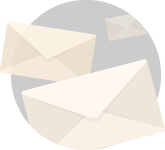You know what my first PC was like. Intel Pentium 4 with 128 MB of RAM.
Oh, and by the way, it was a second-hand PC that I got from a college professor.
I used to play NFS 2 and IGI. Only later after increasing the RAM to 256 MB, I also started coding on it using visual basic.
Ah, the good old days.
If in those days you would have told me that 32GB RAM will become a norm and there will be arrangements to water cool a PC and graphics will seem like straight out of a movie.
I would have scoffed at your face and told them to be “realistic”.
But here we are all of those things and more have not only become a reality albeit a fleeting one as nobody really knows what’s next.
But I can tell you what’s next on yantraas. Addressing one of the most asked questions when it comes to graphic cards,
Can a graphics card be too powerful for a motherboard?
No, as long as your motherboard has a compatible slot you should be able to make use of your graphics card. That being said you need to pay attention to the GPU power demands and upgrade your power supply if needed. Additionally, your CPU needs to be potent enough to match your GPU or there will be a bottleneck.
While that does answer the question in a brief to the point way, the reason I took this question is because I wish to use it as a context to answer more surrounding questions.
So, in the subsequent sections let me share with you some insights when it comes to hardware compatibility and pc graphics.
Before we begin here are a few more articles that I think will appeal to you, given that you are interested in pc hardware. They all open in a new tab.
- How to choose the best graphic card for PC?
- How long do pc parts last?
- Upgrade a PC for gaming and productivity correctly
- How to build your own PC?
- How to find the right motherboard for my pc?
A Brief Background of PC Graphics
So, there are two ways in which you can generate graphic output from a PC. Some PCs have what is called ‘integrated graphics’ which is basically a graphics chip integrated within a CPU and sometimes into the motherboard.
With modern fabrication processes, the integrated graphics units have actually become really powerful and worthwhile to an extent.
For instance, a Ryzen 7 5700G is equivalent to having a PC with a discreet RX 550 graphics card.
This is good of course but the integrated graphics technology is far behind the graphical performance you get from a discreet graphics card.
And that of course is the second more effective way of generating graphic output out of your PC.
So, how does one determine whether the PC uses an iGPU or a discreet GPU?
This is very easy to determine, if the port that you use to connect your monitor is among other ports like Ethernet, USB, etc. then the PC uses integrated graphics.
On the other hand, if you see the monitor port separate from other motherboard ports, usually at the lower end of the PC case, the PC has a discreet dedicated graphics card.
While HDMI is the most common port, there will be other ports like DVI, DisplayPort, etc adjacent to it.
To fit a graphics card into the motherboard you will require what is called as an expansion slot (PCI Express) and an extra slot in the case (with removable backplate) from where the ports will pop out.
How to Know If A Graphics Card Is Compatible?
If you have established that you are going to use a discreet graphics card for your PC, here is how to check its compatibility.
A graphics card gets connected to what is referred to as expansion slots.
Usually, all of these expansion slots are PCI Express, however, to connect a graphics card you will need a PCI Express x16 slot.
As of current date, there are 3 versions of this slot, however, the good thing is they are backward compatible.
What this means is, a modern graphics card that says it works with PCIe 3.0 will also work with PCIe x16 2.0 too.
Most modern motherboards have two PCIe x16 slots. If you are using just one graphics card you will connect it to the top one.
But to take the graphical performance to the next level, many enthusiasts also connect two graphics cards to the two slots via SLI or crossfire.

With the potency that is offered by most modern graphics card, dual graphics card setups are taking the back seat but there are certain situations where they benefit.
Graphic Card Form Factors
Now when you are shopping for a graphics card, things aren’t as simple as finding one that offers the best performance.
You see the problem statement is multivariate which means you will also look at other factors.
One of those factors is the graphics card form factor or the dimension of the graphics card.
Graphic cards created by original manufacturers like Nvidia are called founders edition and they are generally simple in design.

Apart from FE cards there are also AIB cards which are modified by the interim parties like ASUS, Sapphire, Galax, MSI etc. for better performance and cooling.
So, when cards are modified like that you need to ensure whether the graphic card that you are eyeing will fit into your case or not.
Better and more powerful AIB cards tend to have two or sometimes three large fans to keep them cool when operating.
And because of this their form factor or their sizes need to be considered in conjunction with the case.
For this first thing to look at is your PC case’s backplates. Most graphics cards have the fan assembly underneath them rather than at the top.
So, once you have connected the graphics card to the PCIe expansion slot you will have to fasten its edge to the back of the case using the unused backplates.
So, see if you have removable back plates just below the PCIe x16 slot.
Secondly, you have to take the length of the graphic card into consideration in relation to the length of your case.

Before you finalize a graphic card, measure the length between the backplate and any hardware unit that may block the graphics card.
In most cases, it is the CPU cooler that may present the obstruction and thus either choose the right case or get a graphics card that will fit in the available space.
Usually, all manufacturers create a manual for their graphic card where they relay their dimensions and all accompanying details.
You can also email the manufacturer or the seller to have clarity on the size and dimensions of the graphic card.
Graphic Card Power Requirements
So, we now know what makes a graphic card compatible with a motherboard and we also know to be aware of a graphics card form factor before choosing it.
The last thing that you need to check before pulling the trigger on a graphics card is its power demands.
Even though you have ensured that your motherboard has a PCI Express x16 slot and its form factor is such that it will fit your case, it is very important to take power exchange into consideration.
The power supply unit must be potent enough to match the graphic card power draw.
This becomes particularly important if you are going to install a graphic card on a PC that has never used a discreet graphic card before.
Most prebuilt PCs for office use are created with the intention to fulfill a very specific purpose and thus have local or cheap power supplies.
So, if you are upgrading an office PC or an old PC please doubly ensure the overall PC power draw.
In the past, this was tricky to calculate but today there are many very effective power supply calculators that you can refer to and understand the power requirements.
In addition to providing the essential power, the power supply unit must also have spare power connectors to your graphic card.
The graphic card power connectors are usually black, have PCI-E markings on them, and have six pins in a 3X2 arrangement.
There are also chances that your PSU may not have these connectors. If that is indeed the case, you can get adaptors to convert the 4-pin SATA connectors.
Also, be aware of the fact that there are graphic cards that requires two PCIe power connectors and each of these will connect to a different 12V rail.
CPU-GPU Bottleneck
Last but not the least, let’s understand the relationship of your graphic card with your CPU.
For your PC to perform at its optimum capacity a properly balanced handshake is very important.
What I mean is you need the most powerful parts of your PC to operate in such a way that they match each other in performance.
You can’t expect to have a great performance if you have a CPU that is too powerful and is not matched by an equivalent GPU, that basically is what is called a bottleneck.
When it comes to tasks like gaming, both CPU and GPU have a very special purpose.
The CPU executes game codes, AI of game characters and in-game physics simulation, and other aspects of a video game code.
The GPU on the other hand is a processing unit developed to create special operations. It comprises many mini-processors that are good at performing mathematical calculations that help render images on the screen.
So, gaming is very much dependent on how well each of these hardware units performs.
So, what is a bottleneck?
In simple terms, bottlenecking is the suppression of the overall performance of the system owing to the presence of a relatively weak unit in the process.
Have you heard the phrase, ‘the chain is as strong as the weakest link’?
That is basically what bottlenecking is. See, it’s not just a matter of CPU-GPU although they are some of the most important hardware units.
Your PC must be wholesome. Your new GPU must have a very potent if not the latest CPU, must have high-speed good capacity memory, fast SSDs instead of HDDs and all of the hardware units must be supported by a potent power supply.
So, how does bottleneck affect the system performance?
When it comes to gaming for instance the primary metric is frame per second or fps.
FPS is basically the number of discreet your system is capable of producing in a second. As of today, 60 fps is considered ideal for an enriching gaming experience.
Every frame that you see while gaming is a result of the render pipeline. The devices (CPU, GPU) and other functions together to generate frames for this pipeline.
To produce 30 fps on screen, the render pipeline has a time limit of 33 milliseconds. To show 60 fps only half of that time is available.
Therefore, if your CPU is potent enough to produce only 30fps to the render pipeline, the larger potency of a graphics card becomes irrelevant.
This is bottlenecking.
So, you must always thrive to create a PC that has pc parts that match each other properly to provide an optimum and wholesome experience.
Graphic Card FAQs
Before I end this article, here are a few more questions about graphic cards that I receive on a consistent basis.
I hope the questions provide more comprehension of everything I have taught you here.
Do Graphics Cards Degrade Over Time?
Well, with time all hardware units lose their edge. The performance may remain the same for a very long time but there is wear and tear, thermal issues, software updates, and demanding games among others that will collectively result in your graphics card degradation over time.
Do Graphic Cards Increase fps?
Yes, graphic cards do increase fps. However, you also need to provide the graphic card with other hardware of matching potency (CPU, SSD, RAM), and appropriate power supply to ensure optimal operation and no bottlenecks.
Can Graphics Card Be Installed in Laptop?
No, a laptop is a tightly knit portable unit that is created with a definite intention (gaming or otherwise). Everything is soldered in and therefore very limited modifications are possible. A separate graphics card cannot be installed into it.
I hope you enjoyed this write-up around graphic cards and I also hope it resolved a lot of your queries.
If you have any other queries, comments, questions, or feedback I will be more than happy to resolve them.
You can also subscribe to the blog and we can have a chat and get to know each other better.
You will find the subscription box at the end of this article.
Take great care of yourselves and I will see you at the next one!
Tada